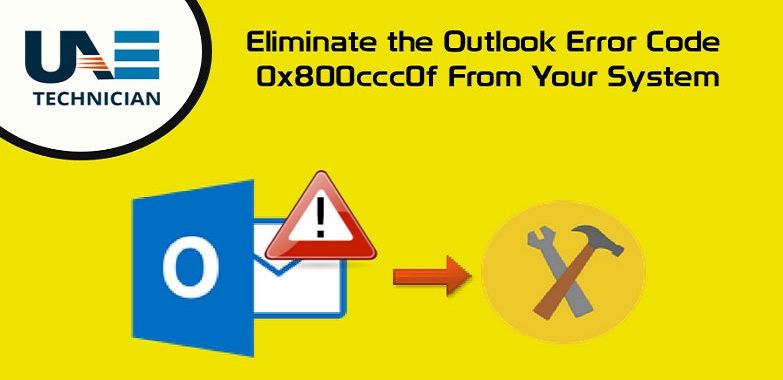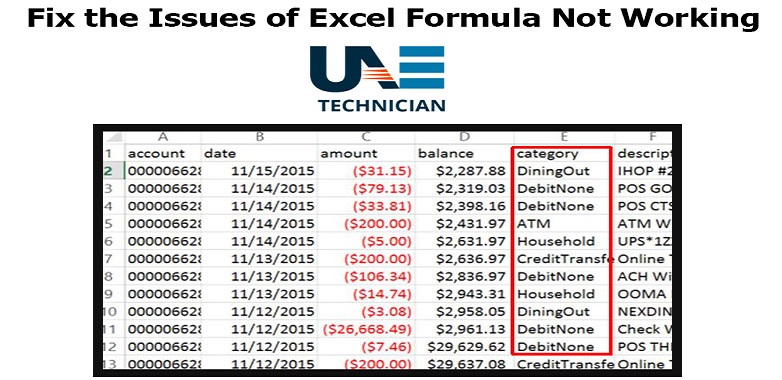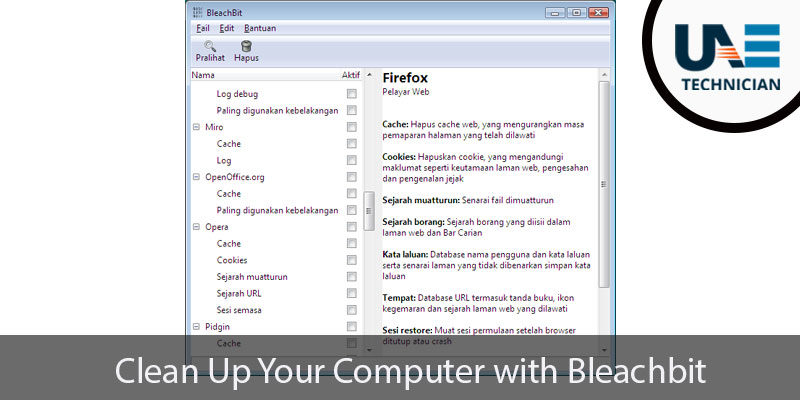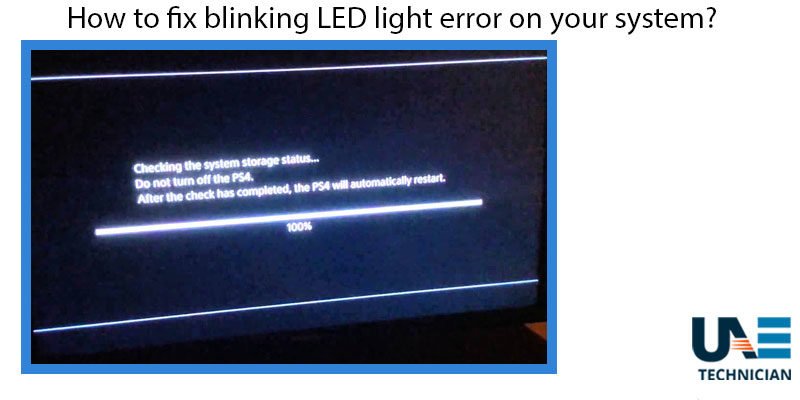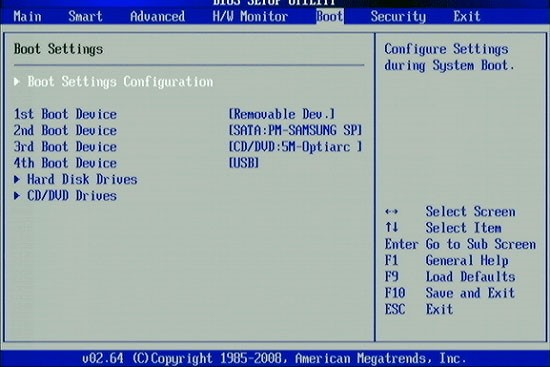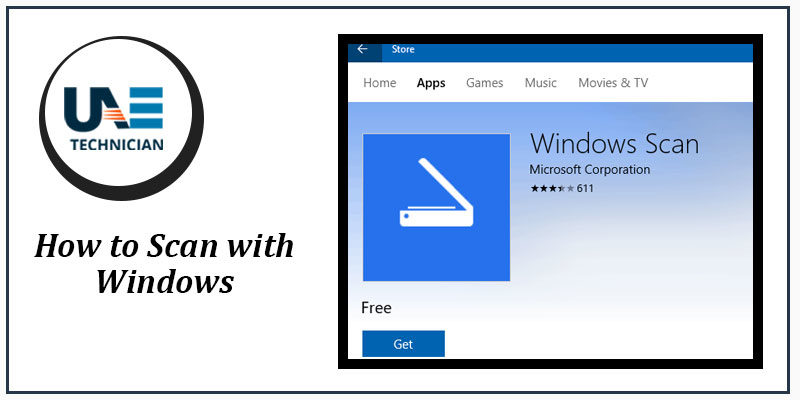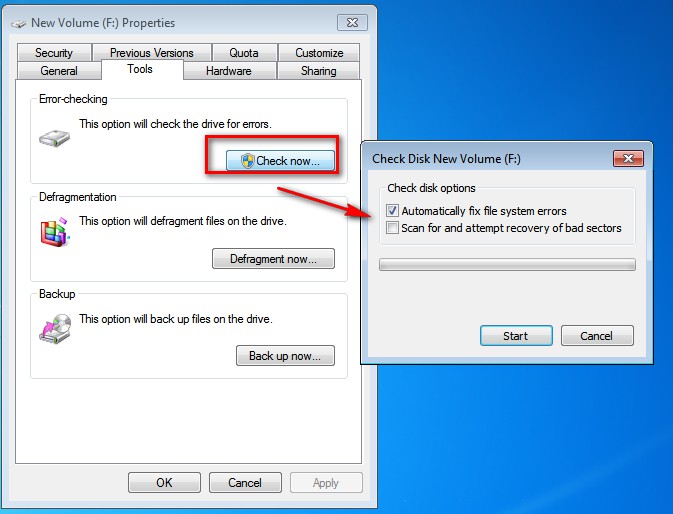How to resolve The “Blue Screen of Death” Error on your laptop?
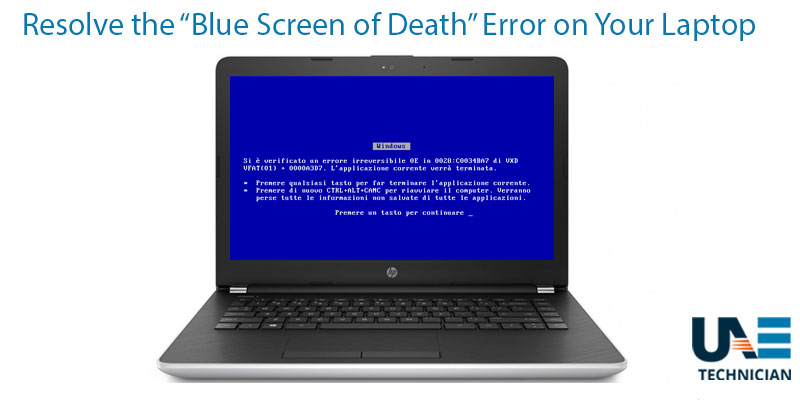
How to resolve The Blue Screen of Death– BSOD is also familiar to users by the name of “stop error.” This error generates when the Windows encounters a critical issue. Usually, this message is either related to hardware or software aspect of the system. Standard software is rarely responsible for blue screens because an application crash won’t be able to affect the operating system of the computer. When this error arises, it forces the Windows to collapse and restart the laptop. It can lead you to data loss situation as well. Here only a habit of regular data back can save your valued files as the error can damage your data up to a great extent.
How to resolve The “Blue Screen Of Death” Error on your laptop
Windows automatically creates a file called “minidump,” which saves itself in your hard disk memory. This data will provide you access to the information regarding the errors when they crop up which will help you in finding the cause of this issue. To view the minidump information, you can download some applications which can guide you and are available for free.
If the laptop is restarting the moment you see the code, then you need to disable the “automatic system restart on failure” option in your system. Following is the process which will guide you in resolving this problem.
- Step 1: First, you have to go to the control panel. Search for system and security and then click on system
- Step 2: Here you will find advanced system settings on the left of the bar. Click on the advanced tab which you will see in the pop-up menu.
- Step 3: Click on “Settings” in the Startup and Recovery section and uncheck “automatically Restart from within the System Failure section.” After this click on “OK.”
After fixing the issue of the restart, your system will become ready for treatment. Following are some methods through which you can Resolve the “Blue Screen Of Death Error.”
-
Method 1: Restore the System
If your equipment does not contain any critical files, then you can try for restoring your device. By applying this option, you will get your system to the factory state. In case there is data which you want to save then you can use external memory or web-based storage platforms to create a backup. If the problem gets resolved then most probably some new software installation or update was responsible for this error.
-
Method 2: Virus Scans
Virus threats are one of the most common reasons for BSOD. It will affect the system registry by causing instability. Due to this your computer can crash leading to component malfunction. Here an anti-malware program can help you in scanning and find these bugs. Delete these viruses after detection and check if the system returns to a normal state.
-
Method 3: Update the drivers for your system
Drivers are responsible for the communication of your computer with hardware. A corrupt or infected driver can also give rise to this issue. It is necessary that you keep an updated driver status which is available on the internet by official manufacturer’s install them and check if the problem persists or not.
-
Method 4: Booting up your device in the safe mode
Performing boot task in safe mode will allow you to access the system if drivers are responsible for this problem as in this mode a laptop uses only essential drivers. With the help of safe mode, you can reach the cause of an error and eliminate it.
-
Method 5: Check for the hardware issues
Proper installation of components is required for a system to work efficiently. If any of the parts like your internal cables, cards, etc. are not attached appropriately then it will generate BSOD error. It can be tough to detect faulty parts, but by proper inspection, you can reach to the source like overheating, loose attachments, etc.
-
Method 6: Re-installation of Windows
If all other methods have failed to rectify the problem, then the only option which is left is to reinstall windows in the system. It will remove all device software and replace it with a fresh version. Even after applying this method your system is not able to resolve the issue then it only indicates hardware malfunction.
Sometimes it is possible that the factors are too complex to be evaluated without any knowledge in the field. An expert opinion can play a vital role here by guiding you in the right direction for your device. If all of the above solutions fail to deliver you a sound system, then approach for a professional opinion on your equipment.