How to Eliminate the Outlook Error Code 0x800ccc0f From Your System?
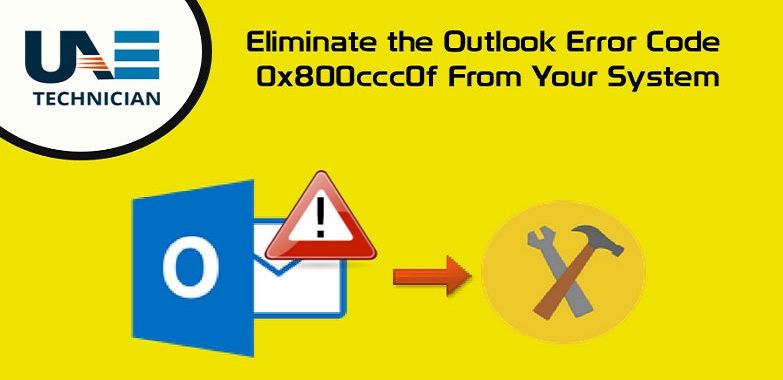
Microsoft office comes up with an email client called Outlook Express and can be accessed from a computer after the installation of Microsoft Windows. It enables the users to download the email messages which they receive via their browser-based e-mail services like Gmail, Yahoo Mail, or MSN Mail, etc. Like other e-mail clients, it allows the users to upload the emails which they compose to their browser-based email service and manages the information like Address Book contacts, calendar dates, and tasks.
The Outlook 0x800ccc0f error code normally takes place when the Microsoft Windows Firewall blocks the Microsoft Outlook. It can also appear on the screen when an SMTP-based e-mail is sent accompanying with this error code. A message “Connection to the Server Was Interrupted” or “Your Server Has Unexpectedly Terminated the Connection” will display on the screen. Here in this post, you will get to know about the solutions that help you in fixing this error. Other reasons behind this error can be the slow internet connection, connectivity issues with the exchange server, incorrect setting of corrupted Outlook profile, corruption of OST file or a technical issue with the server settings.
Check for connectivity issues
To resolve this error, you need to check the connection of your system with the exchange server. For this check internet connection and internet connection gateway connection to the exchange server. Ensure that the configuration and settings are appropriate.
Disable anti-virus and Windows firewall
There is a high possibility that your anti-virus program might hindrance thereby, generating the error code 0x800ccc0f. To eliminate the issue, you need to disable your anti-virus and Windows firewall. To do so, you need to:
- Go to the Control Panel and from here open the “Network Connections.”
- Now make a right click on the internet connection that you are using and choose the option of ‘Properties’ from the pop-up menu.
- In the next step, you need to switch off the Firewall under the ‘Security’ tab.
Ensure that you have cleared all pathways for your incoming and outgoing emails, you can manually add the name of the incoming POP server as well as the outgoing SMTP server name to Outlook Email Accounts. For this, you need to follow the steps mentioned below:
- Firstly, open Outlook and click on Tools -> E-mail Accounts.
- In the next step ‘View or change existing e-mail accounts’ and then click on Next.
- The E-mail Accounts dialog box will open. Click on Add -> POP3 -> Next.
- Type information for your mail server of POP3, and then click on Next -> Finish
- After finishing the steps mentioned above Check and rectify the settings of account outlook.
Check Outlook profile settings
Another solution that you need to fix the error code 0x800ccc0f is to check the default setting of your Outlook profile. If in case, you find them incorrect, set them to the accurate one. But if you are not sure regarding the appropriate settings, delete the current profile, create a new one and then set this newly created one as the default settings.
Clean all the suspicious emails from Outlook
In many cases, the suspicious emails or the un-trusted attachments might be the cause of this error. So, if you think that your inbox contains any such emails, you need to delete them. Also, if the outbox of your outlook is filled with a lot of messages, you need to clean them up.
This is all you need to follow for solving the Outlook 0x800ccc0f error. If you require any assistance with this, do contact us. We will be glad to help you to fix the all concern of outlook.