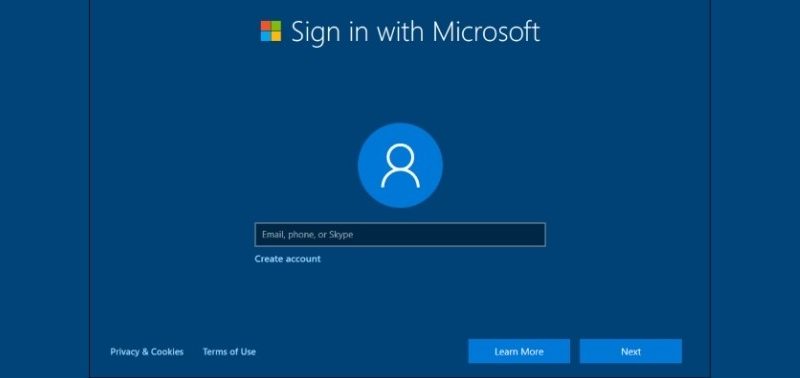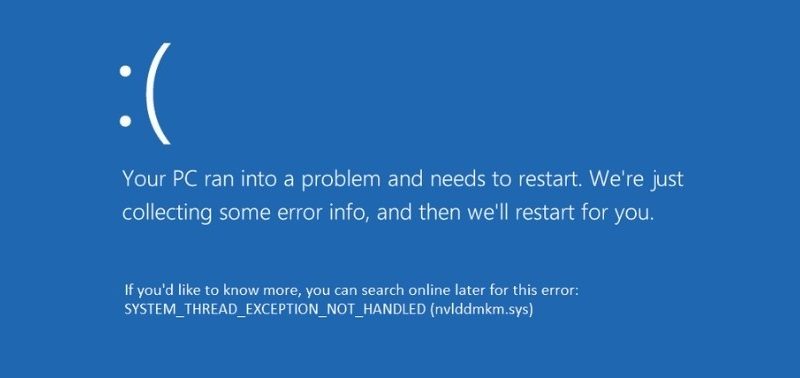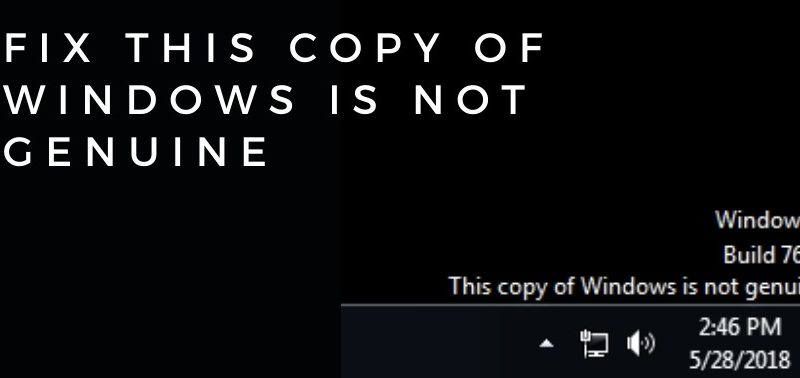Avast Won’t Open? Easy Methods you Need to Try
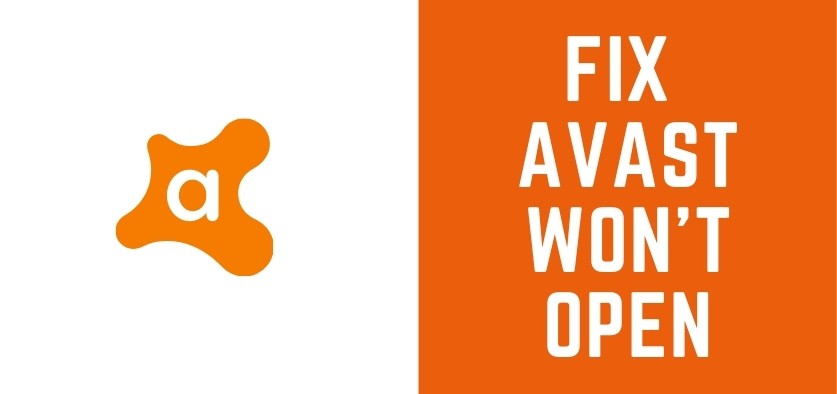
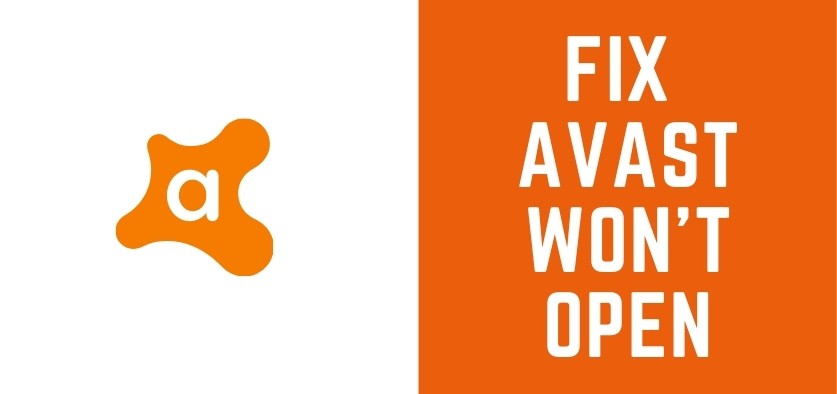
Antivirus protection is mandatory on computers, smartphones, and other network-enabled devices. This security software assure that your device stays out of online threats and transactional frauds. Among all the popular antivirus software, Avast is a renowned name and users can easily switch to the free version of Avast. However, there is a paid version available for an elongated period and better security options.
But, users have encountered the ‘Avast won’t open’ issue on Windows operating systems — Whenever users are trying to open the Avast software interface, it refuses to explore. If you are one of them and can’t get rid of the issue then don’t freak out. We know what you need to do exactly to resolve the Avast error. Stick to us to the very last and don’t forget to follow the instructions.
Common Reasons behind ‘Avast won’t Open’
As per reports from Windows 10 users, the operating system keeps failing in recognizing Avast software. Well, this can be triggered by several instances. However, Avast might fail to open due to other causes rather than these.
Detecting the reason might help in resolving the trouble easily and quickly. We have figured out two major causes for the ‘Avast won’t open’ issue, especially on Windows 10.
- In case the Avast interface is not properly working due to complications in file loading or similar problems, then the way-out is easy. Give Avast software a restart to check if you can now open Avast software.
- On the other hand, the fault might have taken place while installing Avast software on your computer. A broken installation can lead to corrupt files and there’s no wonder why you’re getting ‘Avast won’t open’ on Windows operating systems. This can be addressed by different solutions. Let’s check them out.
Ways to Solve ‘Avast won’t Open’ on Windows
The best practice to bring back the Avast interface into working is to start with a restart. Simply try to restart Avast software on your computer. And, check whether the same issue persists. If the glitch is temporary then a restart would mitigate the trouble.
Restart Avast Service
The lack of resources might temporarily disable any program on the computer. Users need to restart the service to remove the obstruction. Here’s how you can restart Avast:
- Press Windows and R keys together to launch the Run utility. Enter ‘services.msc’ and opt for OK. It would redirect you to the Services window.
- Search for Avast Antivirus on the provided list of services. Once you locate it, right-click on it, go for Properties from the Context menu.
- In case the service has initiated, force-stop it by clicking the Stop button.
- The Startup Type should be Automatic before you apply any further steps. In case any dialogue box appears, confirm them. Now, click Start and finalize with OK.
- If Windows shows Error 1079 then repeat the steps of 1 and 2. Now, land on the tab named Log On. Select Browse and enter the account name in the section ‘Enter the object name to select’. Continue with ‘Check Names’ and the names should appear.
- Opt for OK when you are done. Provide the password in the Password section if Windows is asking for it. Check if Avast runs properly, now.
Repairing Avast Program
If Windows can’t launch Avast then repairing is the second option for users. The process is quite simple and the success rate of this method is fairly decent. It has worked for countless users and if the problem with your Avast installation is minor then you can expect the process to work. Now, let’s follow the steps below:
- You have to sign in to your Windows device through the administrator account. Or else, the procedure won’t make any difference.
- After you have entered the administrator account, go to the Start menu. Locate the Control Panel over there and click on it. You can land on Settings and search for the Control Panel as well if you’re a Windows 10 user.
- Under the Control Panel window, set the View as Option, as Category, from the top-right corner. Go to the ‘Uninstall a Program’ option that resides under the section named Programs.
- Now, you need to land on Avast. G for Uninstall/Repair.
- A wizard would open up where you’ll get options such as Repair, Update, Uninstall, and Modify. As per your case, you need to stick to the Repair option. Opt for Next and go through the on-screen guidelines for the repair. Confirm all the prompts on your computer screen.
Finally, you need to click on Finish when the process completes. Don’t explore Avast immediately. Give your device a reboot and Avast should open without any seam.
Avast Reinstallation
Such instances might hit when Avast repair has failed, due to improper installation of Avast software. If you are still experiencing an ‘Avast won’t open’ issue on your device then use the following instructions for a reinstallation.
- Click on Search from the Taskbar. Search for the Control Panel.
- Under the Program section, click ‘Uninstall a Program’.
- Locate Avast program. Right-click on it.
- Opt for Uninstall.
- Go with Uninstall and confirm the decision with Yes.
- Once you have uninstalled the Avast Antivirus software, you have to again download the software from the official Avast website.
Make sure that the internet connection should be stable. Once the installation completes, verify if it runs. There shouldn’t occur any obstruction, furthermore.
Additional Fix: When Windows 10 can’t Detect Avast
Apart from the ‘Avast won’t open’ issue, users have been facing this particular menace. Windows 10 Action Center can’t recognize the Avast Antivirus software. And, your computer requires the following solution:
- You would notice the Avast icon on the Taskbar of your computer. Right-click on that icon.
- Proceed to Shields Control. Go for ‘Disable for 10 minutes’.
- You have to activate the program in a similar way by choosing ‘Enable all shields’. If this doesn’t resolve the issue, open the Command Prompt and run it as administrator.
- Provide the following command and press Enter: winmgmt /verifyrepository. If it shows the WMI repository as inconsistent, try this command: winmgmt /resetrepository.
- If the same condition appears, try the following command: winmgmt /salvagerepository. Wait until the process completes.
Finally, you can reset the device.
Hopefully…
You have resolved the ‘Avast won’t open’ issue on your Windows operating system. Besides trying these fixes, make sure that you keep updating the antivirus software on your computer. Otherwise, it might restrict the entire antivirus mechanism on your computer. Thus, your device would be at potential risk.