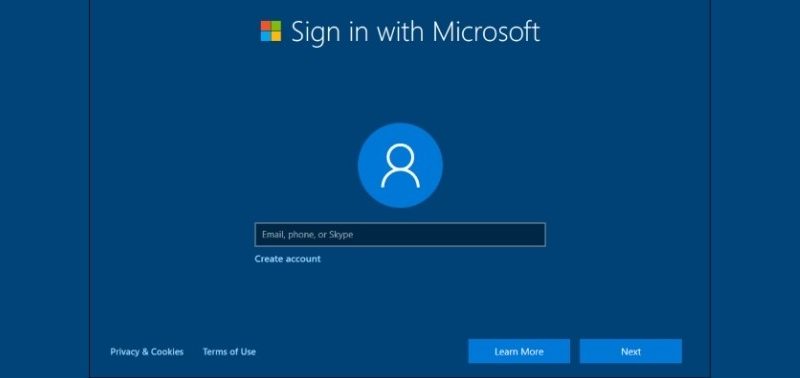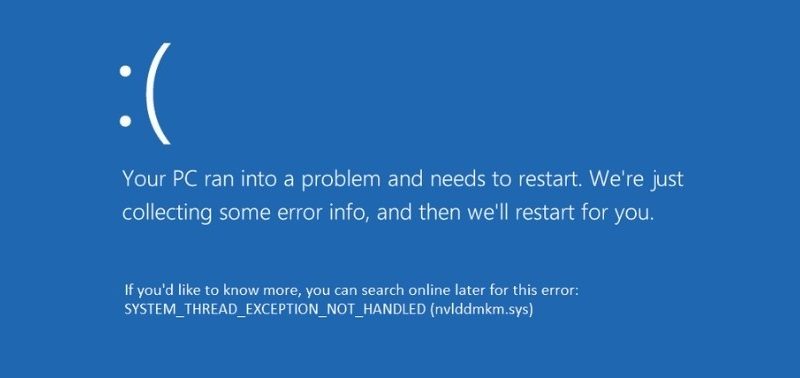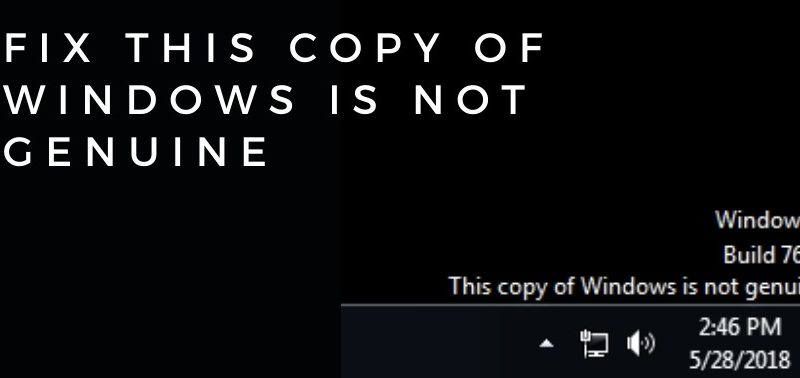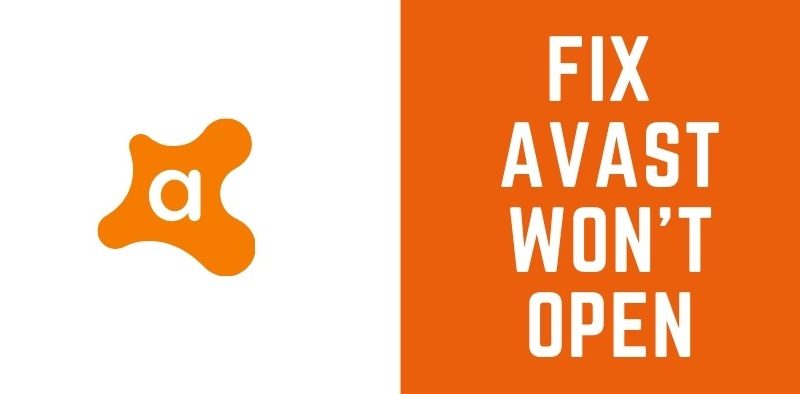‘Nvidia Display Settings are not available’ — Why does this Appear & How to Fix it?


Users normally get the error NVIDIA display settings are not available when they don’t use the display attached to an NVIDIA GPU. The computer sends this error to inform the user that you have to display the GPU. Hence, you won’t be able to use the NVIDIA display settings. Also, there are many other issues associated with this error, as informed by the previous users. Further, you may have the wrong port or the driver may not be correct.
Procedure to Figure out the Error ‘Nvidia Display Settings are not available’
There are some solutions that will help you out to solve the issue. You simply need to follow the instructions properly, to avoid further complications.
1. Switch the Adapter Output
If you see that after connecting the display cable with the graphic card the error message “Nvidia display settings are not available” is appearing, then you can go for other options. You can either convert or switch the output from the graphics hardware. For instance, you can even try using a VGA or HDMI converter.
Further, you can use the HDMI port on your graphics card, or you can switch the output directly. It’s better to use the display port rather than the graphics card. You are also trying some combination on your own to fix the problem. Further, if these two fixes do not help you out, then you can go for the next one.
2. You can also examine the NVIDIA Display Driver Service
To your knowledge, NVIDIA manages the display driver that is running on your computer. The display driver basically provides support to the operating system. Also, you can say it is a kind of web service between your NVIDIA hardware and the operating system.
There are some steps that can help you out. First, you need to select the Window and R key together. Then, the run box will appear on your screen and in that empty space you have to type “services.msc” and at last press Enter or OK. You need to search the NVIDIA Display Driver Service through all the services and right-click on the properties option.
Now, on the startup type click on the drop-down menu and select Automatically. Then, click on the Start button followed by the Apply button. It will keep the service up and running. Furthermore, after finishing the steps, check if still the error “Nvidia display settings are not available” is appearing or not.
3. You can also go for updating the graphics driver
Using one of the ways, either manually or automatically you can update your NVIDIA hardware. You can also use a third party application that will help you remove the old display driver. The third-party, display driver uninstaller (DDU), will also help you to update the driver. So, here are some instructions that are given to help you out.
- You need to install the third party and then set up your computer into Safe mode. You can also boot your computer by keeping your computer in Safe mode.
- Then, you need to start the third-party drive. After that, you have to select the Clean and Restart option.
- It will then automatically uninstall the installed driver and will also restart the computer so that it can implement the new changes. Then, boot the computer into Safe mode again.
- Now, you have to hold the Windows and R key. The Run box will appear and in the blank space you have to type “devmgmt.msc” and press Enter.
- If the default driver is not installed, then right-click on the empty space and select the scan for hardware changes.
Further, you can also opt for the latest version of your hardware from NVIDIA’s official website. Now, restart your computer, so that it implements the change
4. You need to look into the Display Connection
The very first thing that you need to see is whether the port is properly connected with the display. You need to see if the display cable has two ports present. You have two options to connect the display — either in intel integrated graphics or in NVIDIA graphics hardware. It might be a little confusing which one to select.
To make it a little easier for you the details are given. The one that is joined with the motherboard is the display. And, this is turn out to be intel HD graphics. The downward display is connected to the graphics hardware. You need to also see that the monitor is properly plugged into the graphic ports that are present in your system.
Now, to see that the changes are perfectly done you need to restart the computer. You need to do this to make sure whether this fixes the error “Nvidia display settings are not available”.
Lastly…
These solutions have helped many users in the past and will also help you out to solve the error ‘NVIDIA display settings are not available’. However, if the glitch remains then there might be a critical error. Thus, you need to seek help from professionals. Furthermore, always keep the system up-to-date and check the OS compatibility before running any program. This hack will help you to prevent any error in the near future.