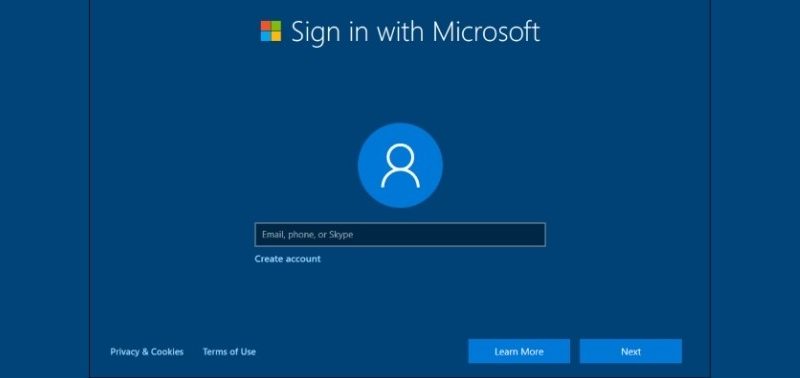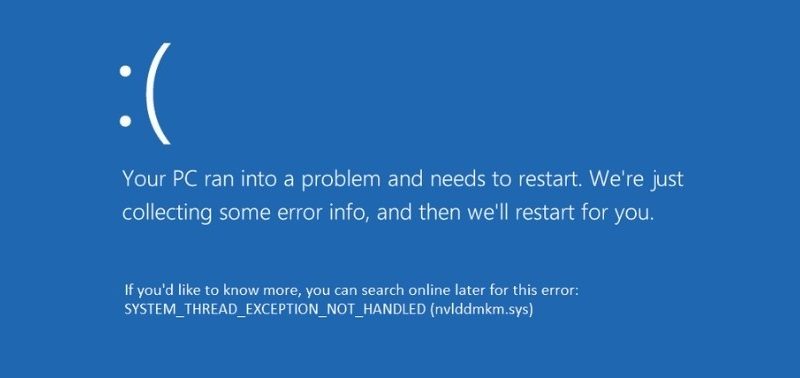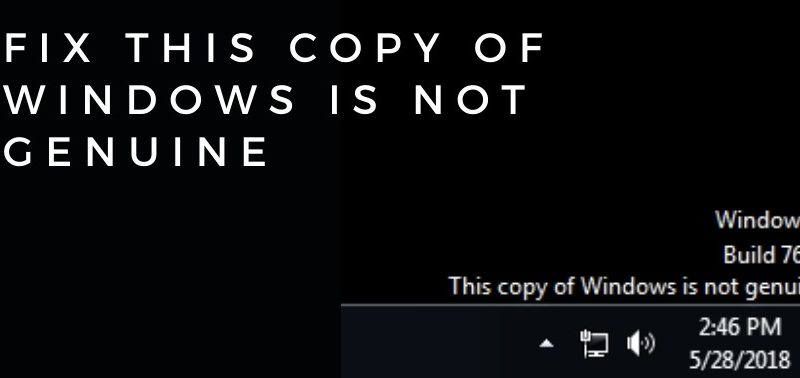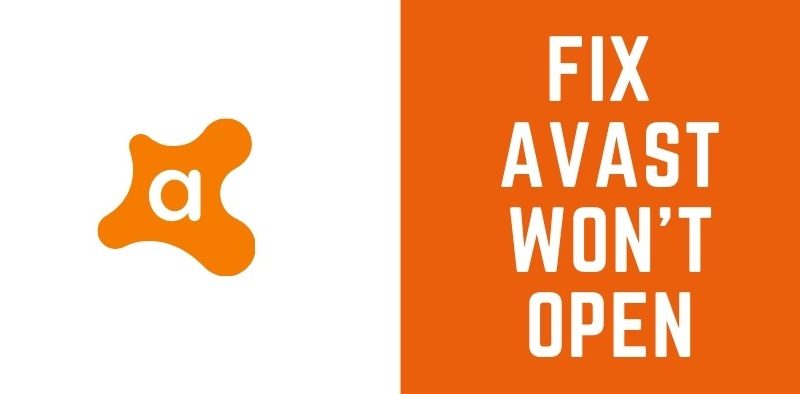System and Compressed Memory Using Full Disk Space


Various processes run on your computer and are responsible for different functions. The system and compressed memory is one such process that runs in the background. As the name suggests, it deals with whatever tasks you perform related to the memory. Apart from that, it also handles the management of your device’s memory. So, it’s quite an important process for your device.
Now, this is supposed to take a very small fraction of the disk space, it does so in most cases, but sometimes it takes up an unusually large space. If this happens on your device, you are right to see it as a problem. You would want a quick solution for it then.
Fortunately, there are some fixes you can try by yourself. So, keep reading to know some solutions to try when system and compressed memory uses full disk space.
What Causes System and Compressed Memory to Use Full Disk Space and How to Fix This?
As you will see, there isn’t just a single cause why you’re facing this issue. Just like any other computer problems, this one has various causes. You have to find out which one of them applies to your case, and based on that, you have to apply the solution. Now, pretty much all of them have fixes that you can try all by yourself:
- System Issues
Looking at the nature of the problem, you would probably suspect an issue with the system. In many cases, that has indeed turned out to be true. So, you might first want to check whether the system is facing any issues.
Now, the main question is how to do that. Also, you might not know where to begin as you’re pretty much in the dark. In such cases, it would be best to use the troubleshooter. It will check the system thoroughly for any issues, after doing that, it often proceeds for the solution. However, that’s not always possible, so in case, it can’t fix the issue, it will let you know what to do.
Navigate to the Troubleshooter in your device’s Settings. There are various components for which you can use it. For the issue you’re facing right now, you need to choose System Maintenance.
- Restart
Be it any computer issues, there’s a single fix you might always want to try – a restart. After all, it can effectively solve even complicated problems in many cases. Maybe it can get you through this one as well. If it does, then you would save a lot of time.
- Corrupted System Files
The kind of problem you’re dealing with can also be caused by corruption in system data. If that’s the case, you would want to fix it as soon as possible. Now, there could be various ways in which the files have been corrupted. Thus, the solution isn’t the same for all cases. You would need to proceed in different ways, based on the cause.
System File Scan
Damaged and corrupted data are quite a common issue in computers. Moreover, there are so many files that you can’t check individually. After all, that would take an indefinite amount of time. Besides, Windows systems already have a tool to help you scan system files – the SFC. In case you haven’t used it earlier, it’s quite easy to use.
Open the Command Prompt in your device to use this tool and enter SFC/scannow to begin the search for corrupted data. It will find all the damaged files within a short time and then repair them. This tool is quite effective, in case you’re wondering, and will surely give results.
Antivirus Scan
In many cases, viruses and malware can make system and compressed memory use excessive space. In that case, you need to run a scan to detect the affected files. For that purpose, you need to get one of the best and trusted antivirus programs. After all, not every software is equally effective in detecting viruses.
Once you detect any corrupt files, you must get rid of them. There is no way to fix them. You would have to download them again, provided that they’re safe for your device. Once you’re done, check whether the storage space is clear now.
- Hard Drive Issues
The problem you’re facing is related to device storage. So, in case you’re wondering, there could be some issue with your hard drive. You need to solve the issue before it causes considerable damage. For that, you need to scan the hard drives for any errors in them.
If you’re using Windows, you can easily look for hard drive issues from File Explorer. Navigate to the location of the drives and right-click on the one you want to scan. Go to the Properties and navigate to the Tools tab. There, you’ll find the option to check the drive for any issues.
This process will take a short duration and it’ll proceed with fixing the problem after that. In the end, it’ll provide you with an effective solution. Once you’re done with this, you still need to make sure if the problem is still there.
- Problems with the RAM
Issues with the RAM can cause system and compressed memory to use all the space. In that case, ignoring it can permanently damage your device memory, and you need to solve it before it can reach that point. Luckily, there’s a useful tool in your Windows system to help with that – the Memory Diagnostic. This tool can effectively find any kind of issues that are present within the RAM. Moreover, it can also fix them and provide a long-lasting solution.
Navigate to the Windows Memory Diagnostic tool and initiate a scan with it. Within a short time, it will find out the issues, including failure of the RAM. Depending on the memory size, it can complete this task within a short time.
Looking for an alternative? Your CPU has multiple RAM sticks. Try removing one of them and check if you’re still facing the issue. Do the same with the other ones until you stop facing problems. You can find out which one of them is responsible for the error.
Conclusion…….
The system and compressed memory taking up excessive storage can cause a lot of inconveniences. After all, you would need that space for other purposes as well. So, you would want to clear it up. The causes given here are some of the most common ones for this issue. If you apply the solutions given here, you can get an effective and long-lasting solution. Otherwise, you can always find professional help to deal with the issue.