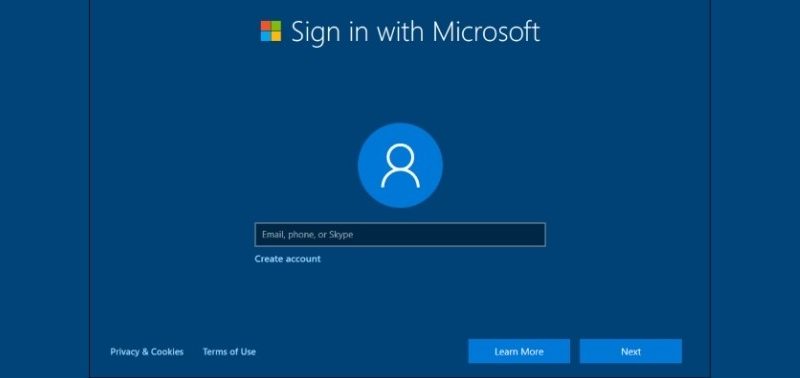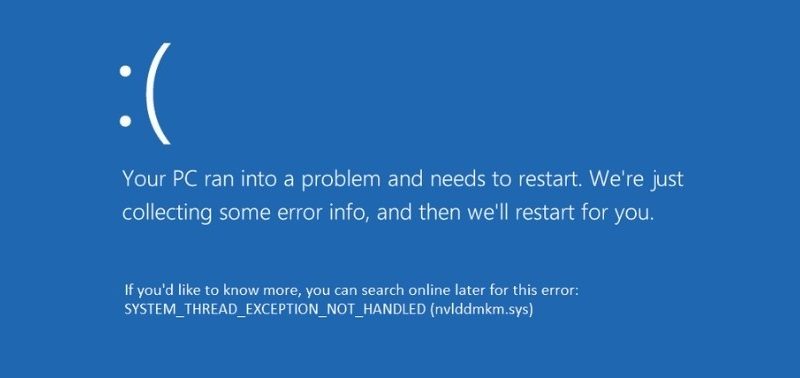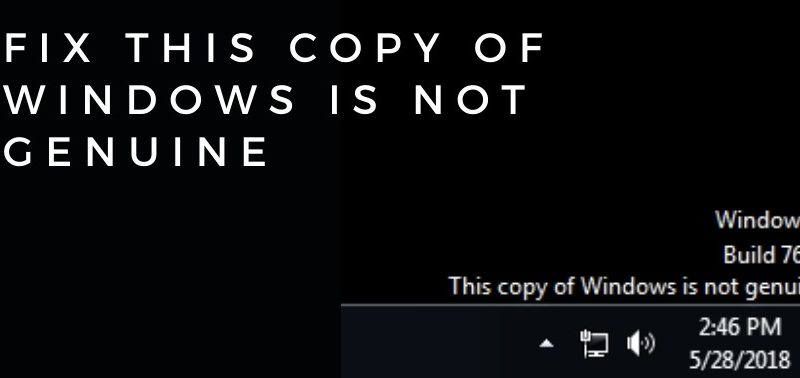Xbox One Double NAT: 3 Ways to Fix the Error


Xbox One is quite popular among gamers. This gaming console of Microsoft’s 8th Generation innovation is the successor to Xbox and Xbox 360. If you have the gaming masterpiece from Xbox One, then you might have heard of the Double NAT issue on the gaming console. When you are stuck with the issue and looking for an appropriate fix for resuming your gaming challenges, the network settings of the Xbox One are the worthy section to start with.
Getting out of the Xbox One Double NAT problem can be quite complicated if you are unaware of why Double NAT is detected on Xbox One. Additionally, the instructions of the fix should be clear enough to understand. So, if you have been struggling with Xbox One error, here’s what you need to know and try.
Xbox One Double NAT: Why does it Take Place?
For an average gamer, in the homely environment, the Xbox One stays connected to the router. Whenever your Xbox One console connects to the router or any private network connection, it is assigned an IP address. Network Address Translation assists in enabling multiple devices by sharing the same public IP address when you adjoin that console or device to the internet. The strong connectivity while playing the toughest games on consoles depends on the NAT configuration.
Now, instances might appear when numerous routers of gateways come in between the internet and the Xbox One console. And, the Xbox One console shows up the Double NAT detected in the network settings. As a consequence, the internet connection gets interrupted on the gaming console.
We know that your victories are delayed due to this situation. Let’s see how you can resolve the Xbox One Double NAT problem and restart your gaming adventures.
3 Methods to Mitigate Xbox One Double NAT Issue
Basically, the fixes are network-oriented as the Double NAT appears at the connectivity level. So, you need to focus on the network gateways from where you can eliminate one NAT and successfully run the console with the help of a working NAT.
Users have reported that they have tried resetting the router, contacting the Internet Service Providers, and configuring the router specifications. However, none of these tricks worked as expected from them. Let’s check out what can really help you in such a critical situation.
1. Switch to Bridge Mode
In case you are facing the issue for the first time and haven’t done anything till now, then this should be the first thing you should try. Follow the guidelines:
- Enter the gateway address (default) in the browser.
- Sign in to the modem or router.
- Locate the Bridge Mode option in the menu of your router’s configuration.
- Activate the option called Bridge Mode.
- Finally, reboot the gateway and the gaming console.
In addition to this, make sure that your router resides in a place that’s closest to the access point, or else, the method won’t help.
2. Bring Changes on your Router
Consumers have complained that switching on Bridge Mode hasn’t helped in every instance. On the other hand, there might be possibilities that your gateway might not support Bridge Mode. And, you are still facing the Xbox One Double NAT.
Thus, you can try configuring the router and it might eliminate one of the two NAT connections by disabling the routing and NAT functionalities. Here’s what you need to do:
- Go to the login page of your router. For specific guidelines, enter the login page for a definite router brand and model, refer to the user-manual guide.
- Enter the credentials to sign in to the router login page. It would allow you to make changes within the router settings.
- Make sure that you head towards the wireless-related option for the router. The option might vary from router to router. For best practices, go through the manual.
- Now, switch on the Access Point mode. Don’t forget to save the modifications you just made.
- Reboot the Xbox One. Lastly, monitor the network diagnostics and notice if the double NAT issue has eloped.
3. Ultimate Solution Addressing Xbox One Double NAT
We know that the Xbox One Double NAT issue might be arrogant and you are experiencing enough difficulties for this. Whether it’s your Xbox One S or X, the following fix can free you from the headache. Try out the following steps on your Xbox One gaming console:
- Explore Settings followed by Network Settings. Continue with Go Offline, ensure that the device enters the Offline stage.
- Now, proceed to the following path inside Settings: Devices, then Blu Ray and finally Persistent Storage. Under Persistent Storage, look out for the option named ‘Clear Persistent Storage’. However, you need not perform this step if you have Xbox Digital Edition.
- Reboot your Xbox One. Get your gaming console back to the online mode by going to Settings and then to Network Settings. And, opt for the Go Online option. The gaming console might catch up with the Wi-Fi network and you can notice the double NAT detection sign again.
- Now, navigate to Advanced Settings under Network Settings. Choose the ‘Alternate Port Selection’ option. Land on the Manual option. Select a Service Port number from the top of the list.
- Again, head towards Network Settings and let the NAT Type refresh. If it signifies Double NAT, go to Alternate Port Selection. This time, choose a different port number under the Manual option.
- Fetch the Network Settings and wait for a while until the NAT Type gets refreshed. This should transform NAT Type to Open from Moderate Double NAT detected.
In case it doesn’t resolve the issue, you have to repeat selecting the alternate Port Number till you overcome the trouble. Once the NAT Type reaches Open, you are free from the Xbox One Double NAT issue.
Will VPN Help in Solving Xbox One Double NAT Problem?
Several computers and electronics experts might suggest getting a VPN connection would fix the issue in a snap. An ordinary VPN connection can do nothing but complicate the entire situation. All you need is a modified VPN configuration or VPS. However, the procedure is severely complicated to accomplish. Hence, we don’t recommend this to users.
Keep in Mind…
That Xbox One Double NAT issue is one of the most stubborn network issues happening around the world of the gaming console. Usually, it takes place when there are multiple routers on the same public or private network. On the other hand, many experts have failed to eliminate the issue in one shot. So, keep trying to eliminate the issue from your Xbox One and start enjoying your favourite games.