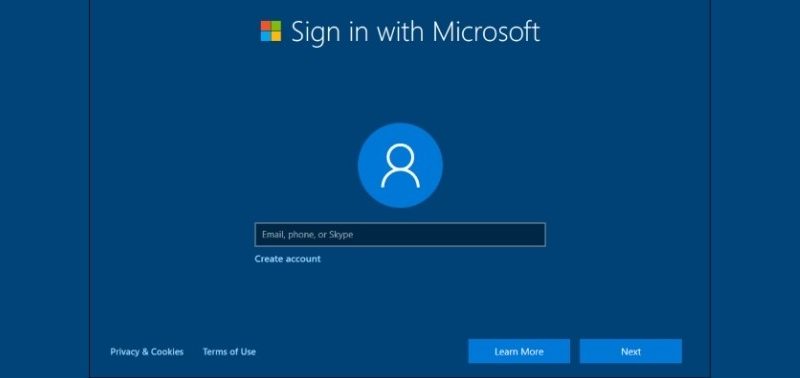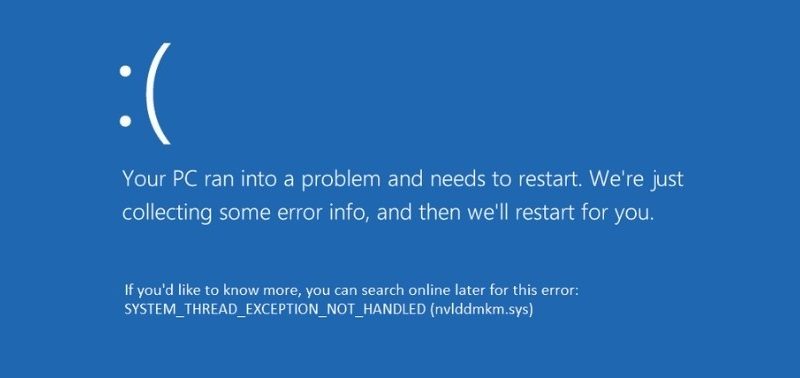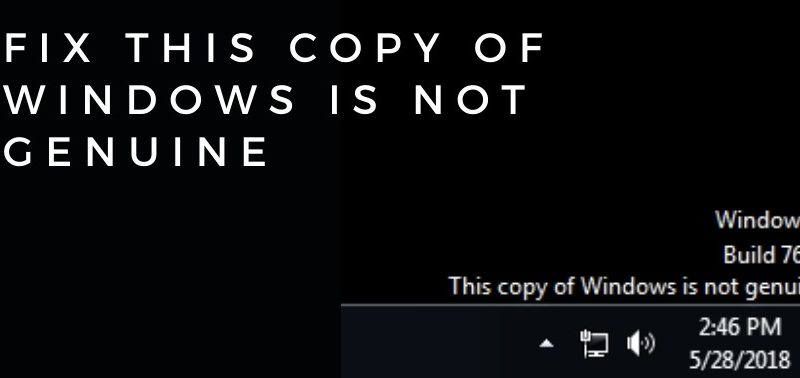Twitch Can’t Change Username? Fix in 4 Easy Methods
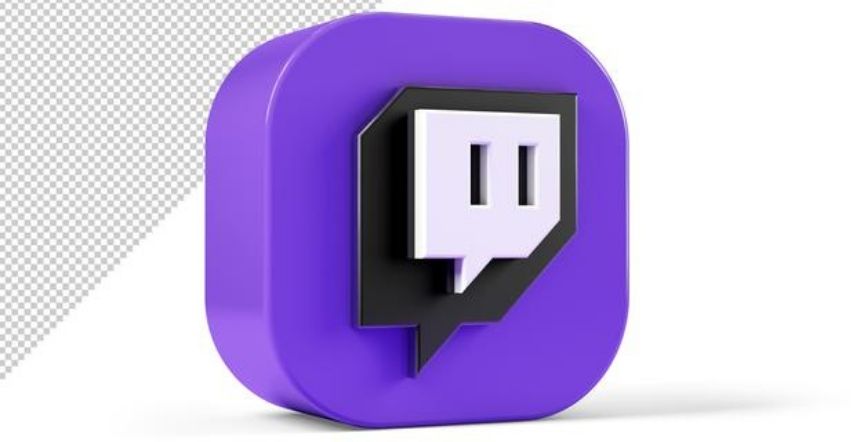
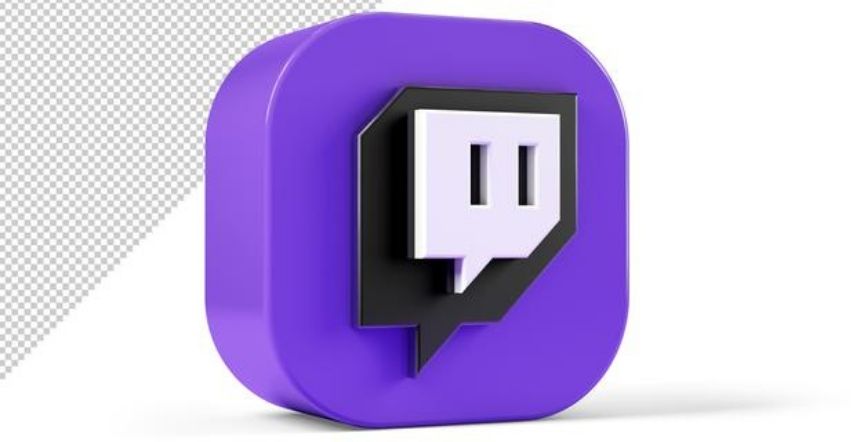
You must be facing issues while changing the username with Twitch. But, before we go further, you should have some knowledge about Twitch. It is perhaps the largest American video streaming platform for gamers. And, it even broadcasts music, creative content etc. You can also chat and watch other fans from around the world. Often it has been reported that the users are facing the “twitch can’t change username”‘ issue. If you are also facing this issue, then the given solution will definitely help you out.
Common Methods to Fix the ‘Twitch can’t change the Username’ Issue
Some of the ways to fix the Twitch that can’t change the username error are given below. You just need to follow the steps accordingly. The steps are listed below:
1. To get rid of the problem you need to clear the browser cache and the cookies
A large amount of cache and cookies can be one of the reasons why Twitch can’t change the username. To fix the problem, you have to follow the steps that are given below.
- First, you have to open Google Chrome. Then, you will see the three-dot button that is on the upper right corner, and you have to click it to initiate the process.
- Then, from the options, you have to choose More Tools, then you have to click on ‘Clear browsing data’.
- The clear browsing data window will appear on your screen. Over there, you have to set the time range to all time. Now, uncheck the cookies and other site data options and also ‘Cached images and files’ options. Then, click on the Clear Data that is on the bottom right end.
- After completing all the steps, you have to restart your browser. Now, check if the Twitch can’t change the username error is still there or not.
2. You can also open the Twitch in an Incognito Mode
When you see the Twitch can’t change the username error is showing you can fix this by opening it in incognito mode. Below are the steps that will help you out.
- First, you have to open Google Chrome, and then you have to click on the three dots that are in the top right corner.
- Now from the list, you have to select the ‘New incognito window’ option. You can also use the shortcut key to go directly into incognito mode. You just need to press Ctrl+shift+N. If you are a mac user then you use the command+shift+N shortcut key to open the incognito mode in Chrome.
3. You can change the username from the settings to get rid of the problem
If you are unable to change the Twitch username, then you can try to change the username from the settings. The steps are given below:
- First, you have to log in to Twitch, and then you have to go to your Account Settings option.
- Then, you will see the Edit button. You just have to select the Edit button and then write the new username that you want to use.
- You will see a green checkmark if the username is available. Then, click on the Update button to initiate the process.
- After the following steps, you just have to enter the Twitch password to verify it.
- Then, you will see that the username and the channel URL will immediately be updated. And your followers and subscribers will only see your new name. If these methods do not solve the problem, then go to the next one.
4. The last option is that you can try using another browser
If even after using the above methods, you still come across the error — Twitch can’t change the username, then you are advised to go for another browser. This will definitely help you to fix the Twitch error. However, you can’t change the name anytime you want. It has a specific time limit to change the username.
Conclusion….
So, here are the methods to solve the error ‘Twitch can’t change the username’. You need to follow the instructions given above. This will definitely help you to solve the problem. All the points are given in details, but you can still seek professional help if required.