There was a Problem Communicating with Google Servers? Fixed with 6 Quick Methods
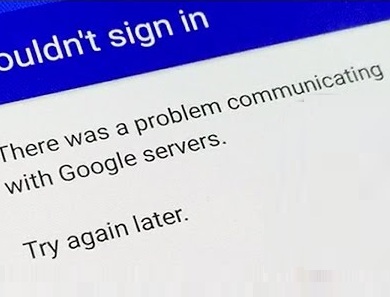
Well, there can be a lot of factors responsible for ‘there was a problem communicating with Google Servers’ issue. Over here three main reasons are jotted down to make it easier for you to find out the reason behind this problem. The reasons can be — Issues for not cleaning the cache or the apps and the features start working abnormally due to the corrupted cache files that are stored on your device. And, to solve the problem you have to clean the cache files and install the two-step authentication for verification.
Basically, two-step authentication is a security feature that helps you from any unknown person access your account, using another device. But, there are a few problems with this feature, like — by enabling this feature you won’t be able to add your accounts to another app, for that you have to disable the two-step authentication.
Leaving this aside, you can also face the server problem due to the host files. Thus, you will face a problem connecting with the Google server. So, now get straight to the solutions.
Recommended Service: Laptop repair Dubai
Solutions to Fix the Google Server connection problem
Here are some quick methods that will help you to solve the problem of communicating with Google servers.
1. You need to check the connectivity
The basic thing that you need to do is to look over the connectivity issue. Often the users forget to enable the connectivity hence they face issues. You are advised to check the network if you are using mobile data. Also, you need to enable the flight mode, if you live in an area with a poor signal connection.
These are some small things that might prove to be beneficial later. Further, if you are using a Wi-Fi network, you need to check the range of the Wi-Fi connection. Monitoring these few things might help you to solve the problem.
2.Go for reinstalling the Google Play Service
You can go for downloading the Google Play Service if you see the error ‘there was a problem communicating with Google Servers’. From a third party, you have to reinstall the Google play services and the steps are given below.
First, you have to go to the Setting option followed by the Security option. Then, you have to check the Unknown Source to go further. Now, from the third party website, you have to reinstall the Google Play Services. After installing see if the error is fixed or not. If not, then go for the next solution.
3.You can also go for deactivating the two-step authentication
As already discussed, initiating the two-step authentication can invite this error. So, to avoid this you have to disable the two-step authentication. The steps that will help you are written down below:
To disable the two-step authentication you have to go to the Settings option. You have to click on the Google option, followed by the Google Account option. Then, you have to click on the Signing Into Google that falls under the Security option.
The Two-step Authentication option will appear and you have to click it. To deactivate it you need to sign in, and then simply click on the Turn Off option. Now, see if the error is appearing or not. If ‘there was a problem communicating with Google Servers’ error is still there, then go for other options.
4. Set the Time and Date option
It is one of the easiest ways to fix the error. You need to set the correct Time and Date from the Time Settings option. To do so the steps are given below:
First, you have to go to the Settings option, then click on the Time and Date option. Now, set the correct time and date. An alternate option is also there, i.e., use the Network Service Provider Time.
5.Free Google Services from the cache and unwanted files
You know very well that if you want to install any app, then Google Play Store is a popular market for android users. After installing any app the data gets saved as app data.
Now, the app data is used so that the particular application can run smoothly. But, it can lead to a problem, if the limit increases. Therefore, it can be the reason for the error. So, you need to delete the cache or the data app that is creating problems. You must be wondering how to do so, below are the steps that will help you out:
- To initiate the process you have to go to the Settings option. Scroll down and select the App option.
- Then at the top, you will see two options — Running and All. You can either swipe from the right to the left side or simply click on All option. It will display all the running apps on your Android phone.
- You have to scroll down and search for Google Account Manager. Now, you have to click on it to initiate the process. You need to click Clear Cache and Clear Data one after another to erase all the unwanted data that were causing the error.
- Now, go back to the App option and select Google Play Services. There you will find the Clear Cache and Clear All data option. It will help to delete all the unwanted data and files.
- Then, similar processes will be followed for Google Play Store and Google Service Framework. After deleting all the unwanted data from all four apps, you will see that the error is not appearing anymore.
6. Remove the Google Account and then re-add the account
This is another way to solve the problem. You have to remove the Google Account which you have already created, and then again re-add it to the device. You are also advised to keep a backup of all the important information related to the account before deleting it. The procedure is given below:
- You have to go to the Settings option first and then follow the Account option. Then, you will see a Google option, select it. All the existing accounts will appear on your screen. Now, you just have to select the Google Account that you want to remove and click on it.
- Next, you will find in the top right corner, three dotted options. Click it and choose the Remove Account to initiate the process. All the message, contact and other data will be deleted after removing the account, so you must keep a backup.
- It is a little time consuming so you need to wait for a while to complete the process. After the removal of the account, you have to re-add it again. For that you have to go to the Settings options, followed by the Account option, then click on the Add Account option.
- Then, you have to select the Google option from there. Next, it will ask you for some basic information like Email and ID. After the Google Account is re-added now use the Google Service to see if still, the ‘there was a problem communicating with Google Servers’ error is visible or not.
Conclusion….
So, these are some ways that will help you to solve the error ‘there was a problem communicating with Google Servers’. Also, the main reason for the error is given, and that will help you to understand the error better and prevent it in the near future. Simply, flow the instructions as given, to resolve the problem.
