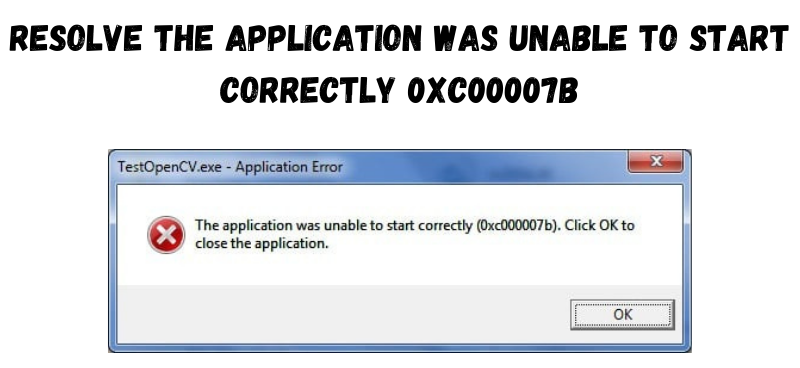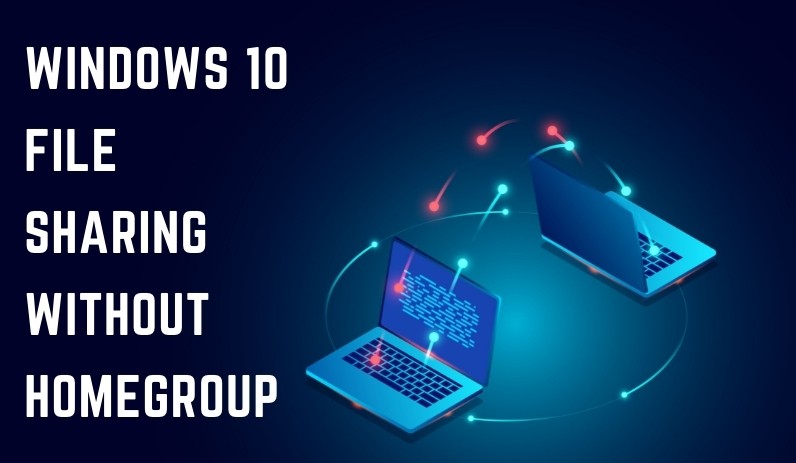Display Driver Stopped Responding and Has Recovered: What are the Solutions?
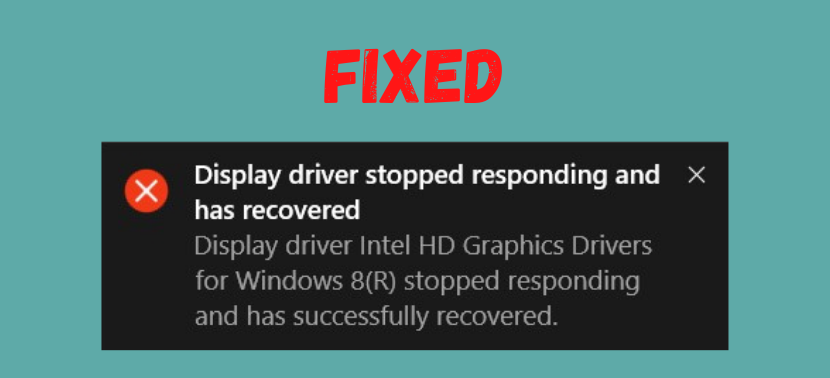
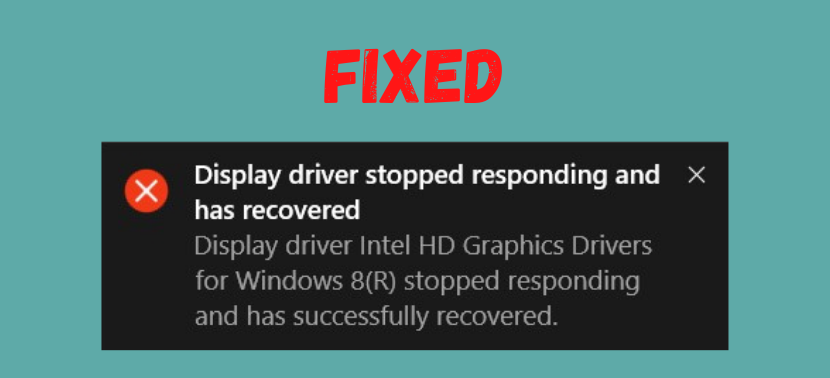
The graphics of your device is one of the main components for an important purpose like gaming. It plays a significant role in your computer’s functioning. Now, to bring out the best performance, the system needs a driver to control the hardware. Without one, your device would fail to perform a lot of functions.
Many users have reported that their display driver stopped responding and has recovered. You might have the same issue and you must be wondering how to solve it. In that case, there are some ways you can deal with it. Keep reading to know how to solve this problem with a few simple fixes.
Simple Solutions When Display Driver Stopped and Has Recovered
In computers, there’s no single possible cause for any issue, and the same applies to the one you’re facing as well. There are multiple causes and hence as many solutions. Thus, you might have to apply each one, in your case, to find an effective solution.
- Overheating
While running certain programs, the graphics card may get a little overworked. As a result, it gets overheated. The fans on it might not always be able to keep it cool. Especially so when there’s dust on them, which can cause issues with the driver’s responsiveness.
It might have been a long time since you gave some attention to this component. In that case, open up the CPU and make sure it’s clean. This simple step can provide quite an effective solution in some cases.
- Too Many Running Programs
Your device can handle only a limited number of programs at a given time, and you might try to run some more of them. Even if it works at first, it is bound to cause issues later on. If your device driver didn’t respond, it could be caused by too many background processes, in that case, you need to stop them.
Go to the Taskbar to find all the running processes. Try disabling all of them except the one that you need to run. Now, check whether you’re still facing the same issue. If you are, then there are other issues as well that need your attention.
- RAM Issues
When the display driver doesn’t respond, it could be a sign of an even bigger issue — One such problem is the RAM is faulty. If that’s the case, you should not waste any time acting on it. Otherwise, it can adversely affect your device’s memory, even damage it permanently.
The memory of your device could have various types of issues, regardless, you’d want an effective solution. Now, your device’s memory consists of multiple slots. Open up your CPU and remove one stick from its slot, and see if the screen is still showing the error. If not, repeat this step with the other sticks as well. This way, you’ll surely find out which of them have an error.
Looking for another viable way to deal with this? If you’re a Windows user, you can simply find out the issue with the Windows Memory Diagnostic. That will surely help you detect the exact problem, then you can proceed with the most viable fix for it.
- Visual Performance
When it comes to the visuals, your PC can run in various settings, and they can be of a wide range in the scale of quality. However, not all of them might be suitable for your device. If you have selected the options that it can’t run, it’s bound to cause issues like the one you’re facing. So, you need to adjust the visual performance of your device. In many cases, that has offered an effective and long-lasting solution to users.
You have to find the settings for the graphics performance and then change it. In case you’re wondering, you can find this in the Performance Options, you’ll see numerous options given in there. Now, you might wonder which one would be the best. In that case, you need not think too much about that. Choose the one that says it will adjust according to the best performance, that would make it much easier for you.
Based on its capabilities your device will run the suitable setting for visual performance. So, you shouldn’t face any further issues with the driver due to the visual performance.
- Display Driver Issues
In many cases, the driver itself is responsible for the problems it’s facing. There could be various issues with this component as well. You won’t be able to solve the problem you’re facing unless you deal with these issues. After all, the driver is such a crucial component for your device’s functioning.
Too Old
To ensure optimal graphic performance, you need to keep the driver up-to-date. This is a very important aspect to take care of. Yet, many users ignore this and keep using an older version. Now, it may still continue to serve you well, but eventually, it won’t be able to function with new programs that have higher requirements.
In such a situation, updating it would be the most viable option. After all, the latest version will always deliver a better performance. Moreover, it would prevent further issues for quite a long time.
Corrupted
In many cases, a corrupt driver can cause unresponsiveness, in such a case, there is no way to repair it. Now, the best option would be to install it all over again. Delete it from your device and then restart it, which will initiate the reinstallation.
- Outdated System
If you’re using an outdated system, it can cause various performance issues. The display drivers being unresponsive is one of the examples of that. In that case, you need to update the software. Nothing would be better than that in providing a long-term solution to the problem. Moreover, your device would benefit from it in many other ways as well, such as better security.
- Bad Graphics Card
Are you unable to find any other explanation for the issue? In that case, you need to turn your attention to the graphics card once again. Make sure whether it’s time to get it replaced with another one. If that’s the case, you might want to proceed with that as soon as possible.
Conclusion……
When your display driver has stopped and has recovered, it’s probably caused by one of the issues mentioned here. If you can’t find the cause in your case, simply try out the solutions. Based on what’s causing the issue in your device, one of them should provide an effective solution, otherwise, professional help is always available.