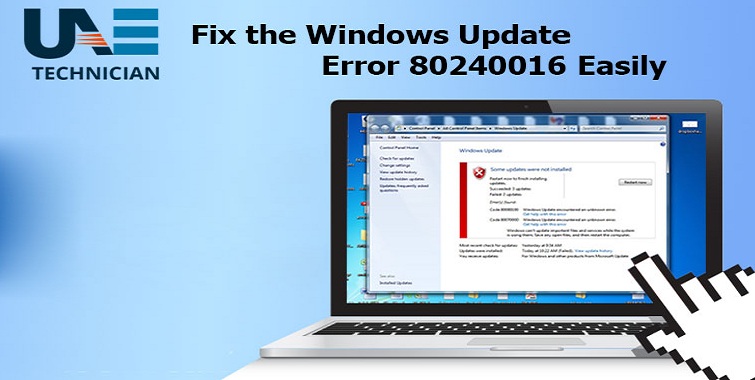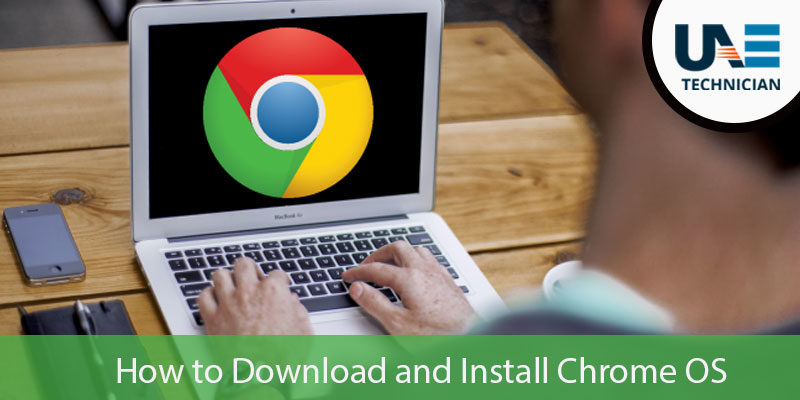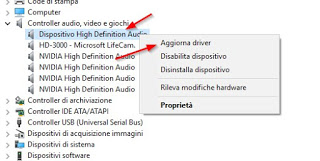Fixed Remote Access Connection Manager Guidance
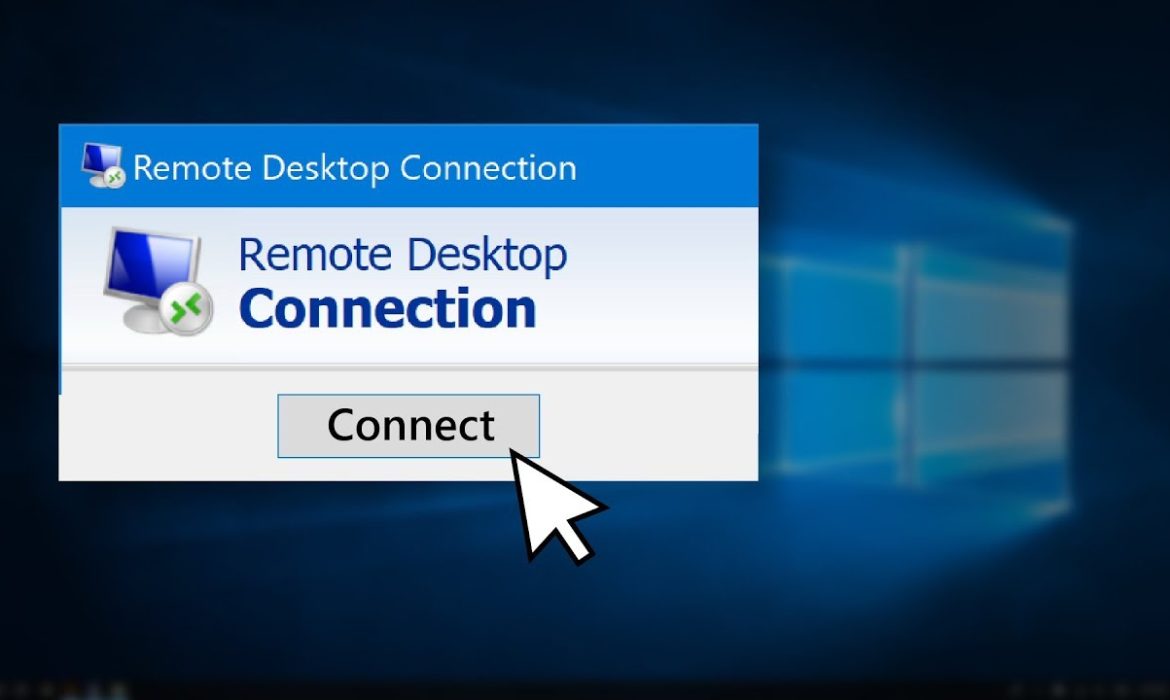
You must be facing problems while accessing the Remote Access Connection Manager, and it is not something to fret over. Over here we have given an explanation on how to enable, change and deal with an error related to Remote Access Connection Manager. But, before we continue you must have some basic ideas about the Connection Manager.
The Remote Connection Manager is the one that helps to manage the connection between your computer to the internet through services like dial-up and VPN. If you see that under your recent running programs, the Connection Manager is present, then it means that you have an active Dial-up or VPN in your computer.
But, if it is not active then you should learn how to stop the process. Also, for your knowledge VPN that stands for virtual private network, is a secure network connection. For instances to access your computer’s internal server you can use a VPN connection, even if you work from home. To protect the web surfing habits you can use this Connection Manager
Ways to Enable Remote Access Connection Manager
To enable the Remote Access Connection Manager, there are few steps that you need to follow. All the steps are listed below.
- First, you need to press the Windows+R key together on your keyboard. Then, you will see that the Run box has appeared on your screen.
- And, in the blank space, you have to type ‘services.msc‘ and click the OK button. You can also type ‘Run’ in the search box at the taskbar to open this Run Window.
- Then, a Services window will appear. Now, scroll down and double-click on the Remote Access Connection Manager that is on your screen. You will see the Startup type option.
- From the drop-down menu, you need to select the Automatic option. Then, click on the Apply option and the OK button. To incorporate all the changes, at last, you have to restart your computer.
Solutions to Fix errors within the Remote Access Connection Manager
Before discussing the problems you should know that this remote access connection manager manages dial-up and also VPN connection. And the error occurs when a VPN profile is configured. Below are some methods that will help you out to solve the problem.
You have to install KB Update 4505903
You must have installed Windows update KB 4505903 on your computer system. First, you have to go to the Settings option. Then, go to the ‘Update and Security’ option, search for the Windows Update option and select the ‘Check for Updates’ options. This will help you to update 4505903.
You can also fix the error by using Group Policy
First, you have to press the Windows+R key to bring up the Run window. And, in the empty space, you have to type ‘gpedit. msc’, and then press Enter or OK. Navigate to the computer configuration, that will appear on your screen, and you have to select Administration Templates. The next step is Windows Components, and you have to select Data Collection and lastly, Preview Builds.
Now, you need to enable telemetry, this will help to open the Policy. After that, you need to choose any one security level. There are three options — Basic, Enhanced, and Full. Click the Okay button then press Apply and after completing you have to click Exit. Now, in the Run box, you have to type ‘services. msc’.
On your screen, you will see the Service Manage. Now, in Remote Access Connection Manager, you have to locate the service and restart it to save the changes.
You can also enable telemetry from the settings
You have to first open the Setting to start with the problem. You have to hold the Windows+I key together to open the Settings app. Then, you need to map-read to Privacy and then go to Diagnostics and Feedback. Options will appear on your screen either you will choose Basic or Enhanced under the Diagnostic and Feedback option.
Now, in the run box, you have to type ‘services.msc’ so that you can go to the Services Manager. Finally, you have to restart the Remote Access Connection Manager service.
You can also use registry editor so that you can enable telemetry
First, you have to open the Registry Editor. Then, you have to map-read to HKEY_LOCAL_MACHINE\SOFTWARE\Policies\Microsoft\Windows\DataCollection.
Now, you have to locate telemetry in the value name and also type the value data. Value data have three options 1,2,3 that is Basic, Enhance and Full respectively.
How can you Change the Remote Access Connection Settings?
You can make the changes by changing the VPN or Dial-up settings. First, you have to click the Start button and select the Settings option. Then, click on the Network and Internet. After that, you have to select VPN and the Advanced option. Next, you need to select the VPN connection that you want.
You can also make certain changes of your choice. And, you need to make these changes if you have recently updated its VPN connection details. At last, you have to click the Save button. Select the Connect button so that you can connect using the new details.
In the case of Dial-up, you have to click the Start button and select Settings, click on the Network and Connect. In the Network and Connection, you have to select the Dial-up option and then click on the Connect button. You can also type the Dial Username, Password and Number and click Dial.
Conclusion…
So, these are some detailed information about Remote Access Connection Manager. All the information about how to enable, change and fix the error are given. You just have to follow the steps and fix the problem all by yourself. You can also seek help from professionals if required.