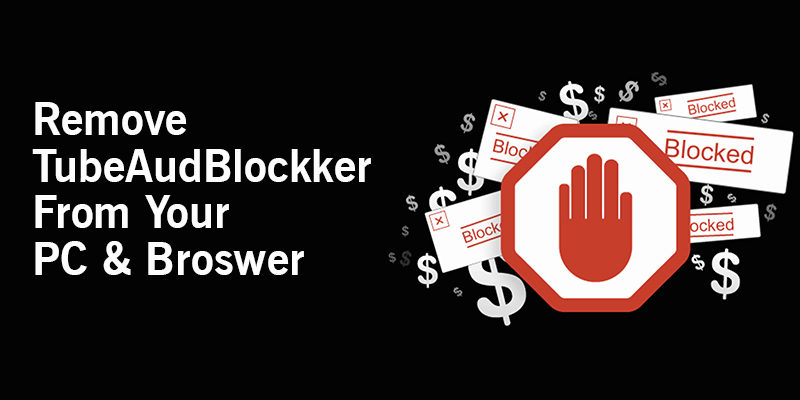Lavasoft Web Companion: What’s It and Why Should You Consider Removing It?
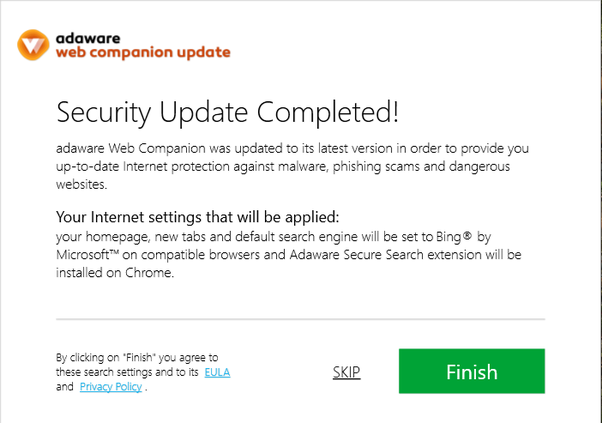
Undeniably, when it comes to providing additional protection from malware or privacy breaches, the contribution of Lavasoft’s Web Companion is worth mentioning. Whether you use Google Chrome, Safari or Firefox, with the help of this legitimate application you can get a better and safe browsing experience.
Adware Web Companion’s easy user interface, accessibility and compatibility and privacy features are the reason that has driven millions of individuals to download this application. But sometimes, this Lavasoft application can automatically get installed on the device while trying to download some other applications.
Though this malware detection and removal software are helpful, sometimes it denotes the authorised websites as malicious. And, certain controversies are associated with this unwanted application installation. Some users have reported that, when they were searching for Web Companion, then it suddenly got installed in the device without their acknowledgement.
So, if you have recently visited the official website of Lavasoft Web Companion, then there is a high probability that this application has somehow got stored in the PCs/laptops.
Reasons for Disabling Lavasoft/Adware’s Web Companion
Do you know that even after downloading Web Companion, some browser settings can get automatically changed? Yes! So, if the browser, be it Chrome or Internet Explorer, is preventing you from accessing the required websites, it’s probably because of this application. Moreover, the “Security” feature of Web Companion sometimes fails to protect the devices from potential vulnerabilities.
As a result, it will adversely impact the computer’s safety and security. You can also come across a cybersecurity threat and the cyber-attackers can breach the sensitive information of the organization.
Further, Lavasoft Web Companion can sometimes change the default search engine of the web browsers. Some of the users consider this application as malware, but that’s not completely true.
Lavasoft Web Companion — Indications of this Potentially Unwanted Application (PUA)
Sometimes, after installing this Lavasoft software, an application can suddenly open, without even accessing it. Many users tend to skip the installation steps and agree with the terms and conditions of this application. But, that’s the major mistake, the Web Companion users mostly do and put their device at high risk.
Though it’s not confirmed, it can be assumed that Lavasoft has implemented deceptive methods such as “Bundling” while developing this application. This is the primary reason why potentially unwanted applications often get installed unintentionally in the user’s device.
Might not be Safe for the Device At All!
It’s important to include that most of the PUA applications come with adware and contain browser hijackers. So, it will be better, if you consider uninstalling this antivirus program and install some other applications instead. There is plenty of antivirus software to choose from, go for an authorised one to prevent malware attacks.
Unwanted Scanning or Warning Messages
There are a few more signs that can clearly indicate that a PUA has somehow been installed in the device. Imagine a scenario where you are just about to submit an online assignment and the device suddenly starts to perform scanning. That might cause problems, isn’t it?
You might even end up losing the unsaved data for this sudden device scanning process. Sometimes, you might even receive warming messages while performing any task.
Most of the time, these messages display that something is wrong with the device and without paying a certain amount of money you can’t eliminate the problem. You can sometimes get random pop-up messages while accessing a specific browser. But, don’t tap on these ads or messages, as there is a high chance that it can generate negative consequences.
Damages that can Cause by Lavasoft Web Companion
Do you know this application can cause irreparable damage to the device? Yes! The hackers can also gain access to the personal credentials through Adware Web Companion. Moreover, it can make the device slow, so without delay, consider contacting an expert to fix these issues.
This application also tracks the user’s online activities and can acquire information that you are providing while making payment from an online application. It’s highly requested to check the reviews and ratings before installing any sort of antivirus software. Improve the performance efficiency of the computer and protect the essential files by removing the unwanted programs immediately.
Effective Ways to Remove Lavasoft Web Companion
Fortunately, there are hefty ways by which you can completely remove Web Companion with ease and convenience. But, let us clarify that, uninstalling the application from the Control Panel is not enough, you have to also emphasise removing the extensions as well.
This will be beneficial for the users to protect the device from potential cybercriminals. Here are a few effective Web Companion removal procedures that you should take into consideration:
1. Remove this Application Via Control Panel; that’s Pretty Easy
Unable to find out the actual location of the Web Companion application? Just go ahead and open the Control Panel window to search for this application. But, if you are unable to find out Control Panel, simply consider following the below-mentioned instructions:
- Start with going to the Start search box and then write “Control Panel” in it. After getting this option, tap on it and wait for a while until the Control Panel window pops up on the screen.
- From there, the Windows 8 or 10 users need to search for the “Programs and Features” section.
- Once you get that, open it and start looking for the “Web Companion” application. Right-click on this Lavasoft application and consider choosing the “Uninstall” option right after that.
But, if you are a Mac user, you have to implement the following steps for removing Web Companion without any hassle:
- After getting into the Finder menu, go tapping on the “Applications” option to get the list of the pre-installed applications.
- From there, simply drag and drop Web Companion in the “Trash” folder and don’t forget to choose the “Empty Trash” option afterwards.
2. Remove Web Companion’s Extension
Now, it’s time to remove the extensions from the most accessed web browsers. Here, we are providing the steps to remove the Web Companion’s extension from Chrome, Internet Explorer, Firefox and Safari.
Remove Extensions from Internet Explorer; that’s the Ultimate Solution!
After accessing this web browser, simply move to the “gear” icon and then consider tapping on it. Choose the “Manage Add-ons” option and then start searching for the suspicious Web Compamnion’s browser extensions. Opt for choosing those entries and then tap on it to remove them completely from the Internet Explorer.
For the Google Chrome Users
In the Chrome tab, when you get the menu icon, tap on it and choose the “More Tools” option first. Right after that, choose the “Extensions” option and navigate to the recently accessed extensions of the Web Companion and directly remove them.
For the Firefox Users
The process of extension removal from Firefox is pretty similar to the other web browsers. You just need to search for the “Add-ons” option after getting into the Firefox menu. From the “Add-ons” section, tap on the “Extensions” option and then locate the Web Companion-related plug-ins and remove it.
For the Safari Users
If you use this web browser, then after choosing the Safari menu, go to the “Preferences” section. And, when the next window appears on the screen, get into the “Extensions” tab next. Did you notice any Web Companion-related extensions? Consider choosing all of them and tap on the “Uninstall” button for avoiding possible issues.
Is there any Other Way to Remove Web Companion?
If you find the above-mentioned removal procedures difficult, then use the Settings app. For that, hold the Windows and I key together, this will open the Settings app. Further, you have to tap on the “Apps” section first and then on Web Companion. Complete this app removal process, by choosing the “Uninstall” option, that’s it!