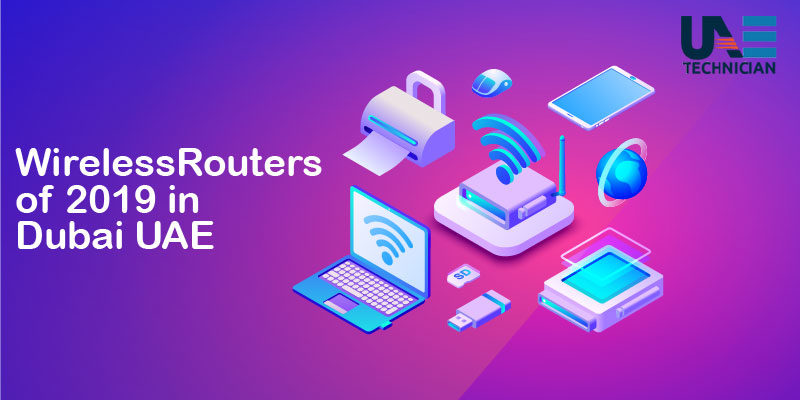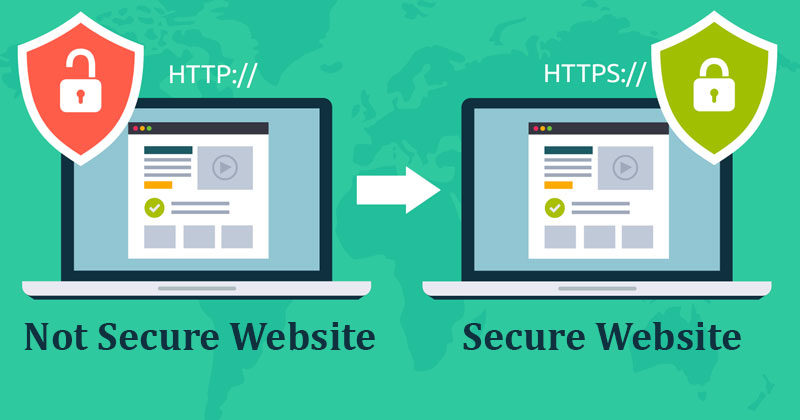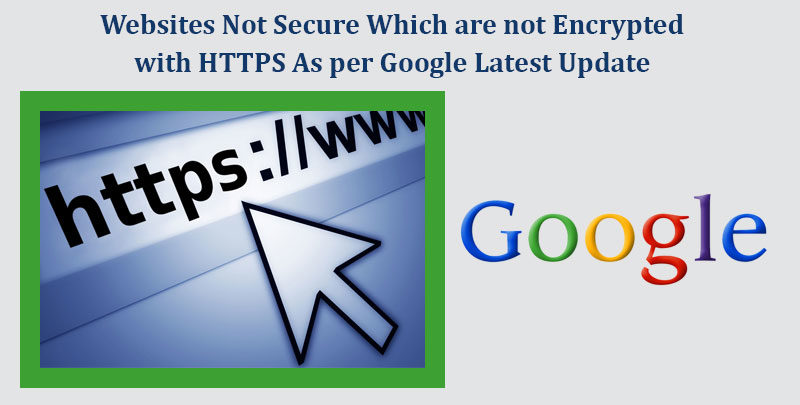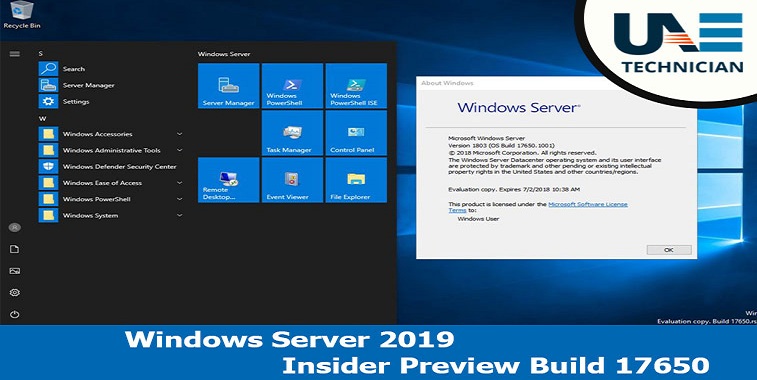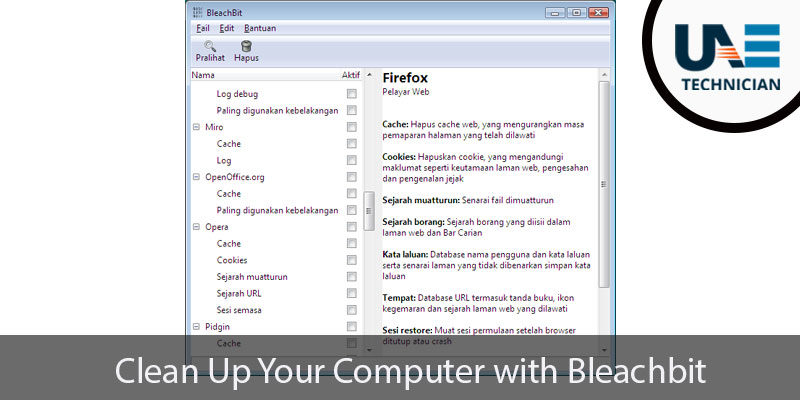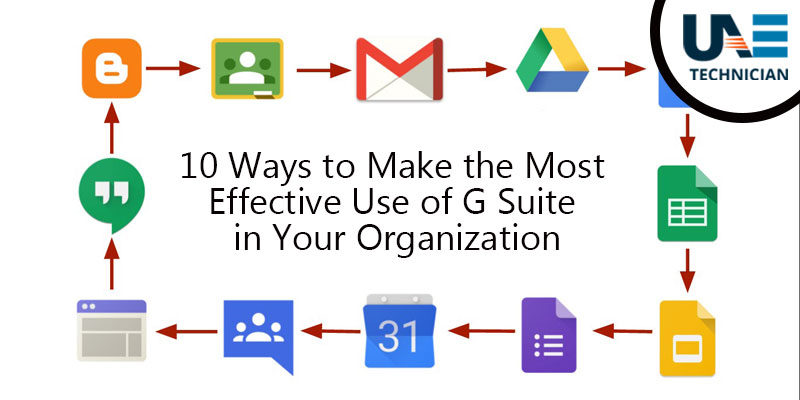How to update Samsung TV software

Your Samsung TV requires a software update but you cannot figure out how to proceed? Did you throw in the towel after countless failed attempts? I assure you that it is nothing so complicated, even if you are thinking about the exact opposite. Rest assured that once you read my guide, you will be able to complete the requested update in a few minutes.
Updating a Samsung TV is an action that does not require particular technological knowledge, as well as being a good habit to maintain. Always having the latest version of the software, in fact, ensures greater peace of mind about any security problems and allows to solve various “nuisances” of a technical nature. It also allows you to take advantage of new features that the manufacturer can add to their systems to increase its potential.
In today’s tutorial, we will see how to update the Samsung TV software using two different techniques: the OTA updates (via the Internet) and the one that uses USB flash drives. Whether you have a Samsung Smart TV or a standard TV that does not have an Internet connection, you will still succeed. I just have to wish you good reading and … good update!
Samsung TV software update via OTA
If you have a Samsung Smart TV, you can update the software via OTA, using the Internet connection. First of all, make sure your TV is connected to the network. Then press the Menu button on the remote control and select the Network and Network Status items in quick succession. If the connection is working, the following message appears: The wireless network (in case of Wi-Fi connection) and the Internet connection are configured and ready for use.
Now that you are sure you are connected to the Internet with your Smart TV, you can proceed with the software update through Over-the-Air (OTA) mode. Press the Menu key again and then move the down arrow key to the Support item and enter the update screen.
In the new screen that appears, select the item Update now and then press the OK button on the remote control, in order to start the search for the update.
Once the process is complete, the Samsung Smart TV is updated to the latest version of the available software. If there is no update, the message No update available at the moment appears.
Returning to the previous screen, instead of selecting the Update Now item , you can press the OK button on the remote control when you are on Auto Update : choosing the ON item gives the Smart TV permission to search for the latest version of the system and automatically download it without any action from you; by selecting, instead, the item Disable, you have to update the system manually.
If you do not have a Smart TV but your TV has integrated the Wi-Fi module or has a LAN port, allowing you to connect to your home modem via an Ethernet cable, you can also download the software update via OTA.
The procedure to follow is the same as that described above, may only vary some items of the main menu depending on the model of the TV you have.
Older Samsung TVs do not have either a Wi-Fi module or a LAN port for direct connection to the Wi-Fi modem. If your device belongs to this range of televisions, you can upgrade the software remotely. How? I’ll explain it to you right away.
Take the remote control of your television and press the Menu button. Now move with the down arrow key and select the Support item. In the new screen displayed, choose the Update Now command and press the OK button on the remote control. Once the update is finished, press the Exit button to exit the menu and continue viewing the content you like.
Samsung TV software update via USB
Samsung Smart TVs can also be updated by downloading the new software on a USB stick: I assure you that it is a very simple procedure, you just have to pay attention to correctly follow all the steps.
The first thing you need to do is connect from PC to the official Samsung Support Web page. Then select the TV box under the item Select your product and, in the new screen displayed, choose the command Enter your model number.
This step is essential: be sure to write the same code that you find on the label on the back of the Smart TV or on the instruction booklet. When you finish entering the alphanumeric code, press the Enter key and wait for the page dedicated to your television set to load.
When the new page appears, go down until you find the section called Manual downloads. The file you are interested in is under Downloads and is called UpgradeFile (USB type). To start the download, simply click on the Download button.
Once the file has been downloaded, connect a USB stick to the PC, making sure it has enough free space. Now, open the file by double-clicking on it and follow the wizard by selecting the Extract and Close buttons in quick succession.
When the process is finished, a new folder will appear on the computer desktop that has the same name as the .exe file previously downloaded from the official Samsung website. Without opening it, drag the folder to the internal memory of the USB stick.
Now, connect the key to the USB port of the Smart TV, while the latter is off. Then turn on the TV and wait a few minutes for the system to recognize the update file contained within the pen drive.
After the required time has elapsed, press the Menu button on the remote control, then select the Support item and move the Downgrade button to the Software Update command. At this point, select the item Update now and press OK on the remote control.
In the new screen that will be displayed on the screen, the following message will appear: Search for the update files in the connected USB device? To proceed with the update, press the OK button by selecting the Yes button. If you have already thought about it, move the right button to the No button and press the OK button on the remote control to go back.
When the update is complete, your Samsung Smart TV will automatically return to transmit the content you were watching before starting the procedure. Nothing could be simpler, seen?
Even if you have a Samsung non-Smart TV, you can load the software update via a USB flash drive. The procedure is identical to what I have shown you for the Smart TV company in Seoul. Remember to always check the model code of your TV set, which you find written on the label on the back of the appliance.
Then download the update file from the specific web page and install it on your computer (Windows or macOS). Next, transfer the file folder to a USB stick, which you will then connect to the TV. As seen for the Smart TV, wait a few minutes before the system recognizes the file contained within the pen drive and proceed with the update.
Troubleshooting
When you update your Samsung Smart TV software, you may run into problems, due to which the update is not successful. If you carry out the procedure via OTA, most of the times at the origin of the difficulties there is a malfunction of the Internet home line. Always check that the TV is connected to the Internet by pressing the Menu button on the remote control and selecting the Network and Network Status items.
If instead, you choose to update the TV software using the USB stick, you must check that there is no file in the memory of the device except for the folder containing the update.
Did you write the model code correctly but the automatic search can not find your Smart TV, making it impossible to access the file to be downloaded to the pen drive? In this case, you just have to contact Samsung technical support via email or using the chat service. Alternatively, you can get in touch with customer service by calling the number of UAE Technician Team:045864031