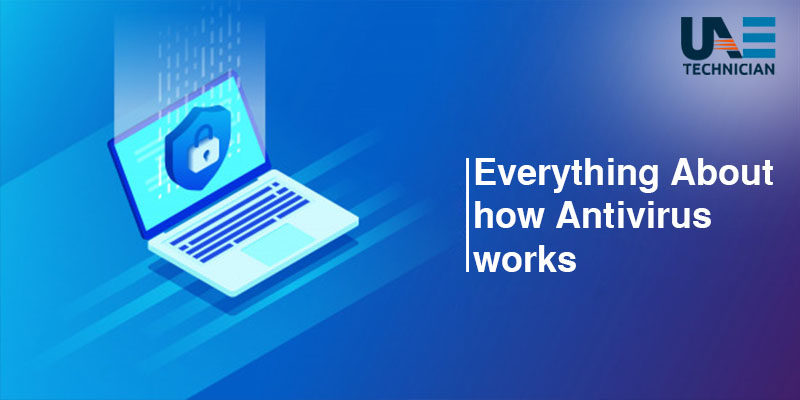How to remove Adware from Google Chrome
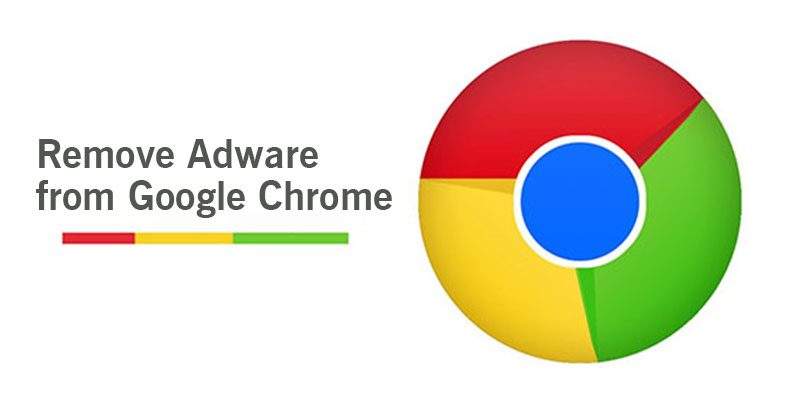
You may experience disturbing pop-up ads and redirects to malicious domains when your web browser Google Chrome is affected by unknown extension or adware. You can remove such adware or unwanted programs from the browser using the guidelines given below:
Easy steps to remove Adware from Google Chrome
Removing Adware from Google chrome can be done by changing some of the settings of the browser.
- Open Google Chrome
- Tap on the three line icon (you will find it in top-right corner of the browser)
- Tap on “More Tools”
- Select “Extensions” (all the installed Extensions and plug-ins will open on the screen)
- Select and delete the adware and Unwanted Program
- Tap on the Trash icon
After you are done with deleting the adware, you can now change the current configuration of Google Chrome
- Tap on settings (you will find it in left side of the page below extension)
- Scroll down to the ‘On startup’ section.
- On ‘Open a specific page or set of pages’ >click on “Set pages”
- Select “X” to remove the unwanted or hijacked start page from Google Chrome.
If you do not see any startup page or if the default start page is removed, then input the URL http://www.google.com to set Google as your default startup page.
Once you are done with the above step, scroll down to the ‘Appearance’ section to disable the new tab option from opening to adware.
- Click on Check mark onShow Home Button and click Change.
- Select“Use the New Tab page”.
- ClickOK to save the current settings.
To restore the default search engine, Scroll down to the ‘Search’ section
- Tap on “Manage search engine…”
- Select the preferred search settings and remove the unwanted search engines by clicking “X”
- Tap “Done”
You Antivirus Software security to remove Adware from Google Chrome
You can also use a good antivirus software security to remove the adware from your browser Google Chrome. Such software can be downloaded from the internet and installed. Once you have installed such a security program, run a scan check on your system and fix the malware with the program.
Backup your personal files and folders before you start the malware removal process.
For more information or any assistance you can call and speak with the Antivirus Support experts.