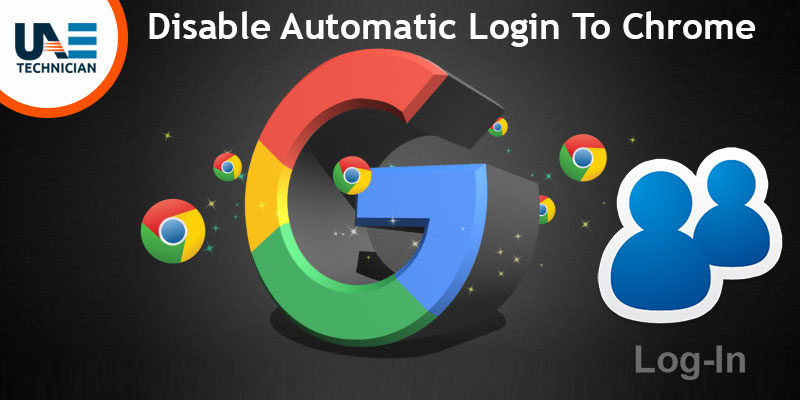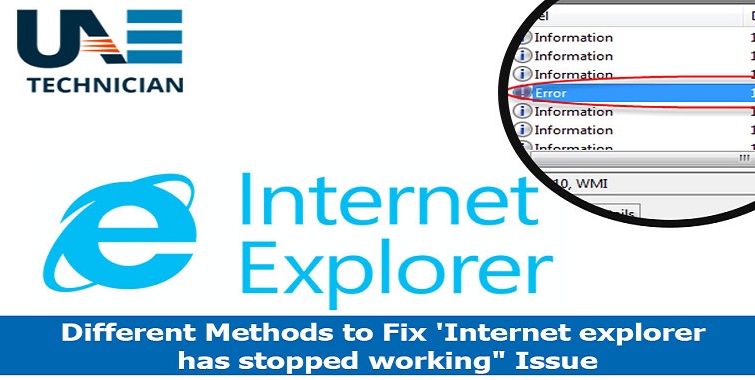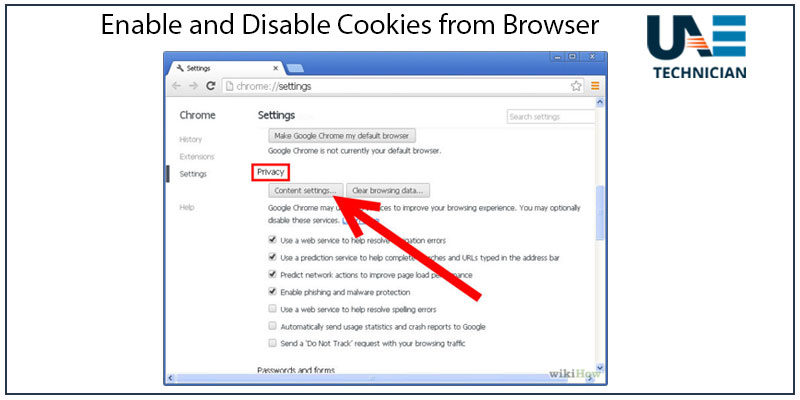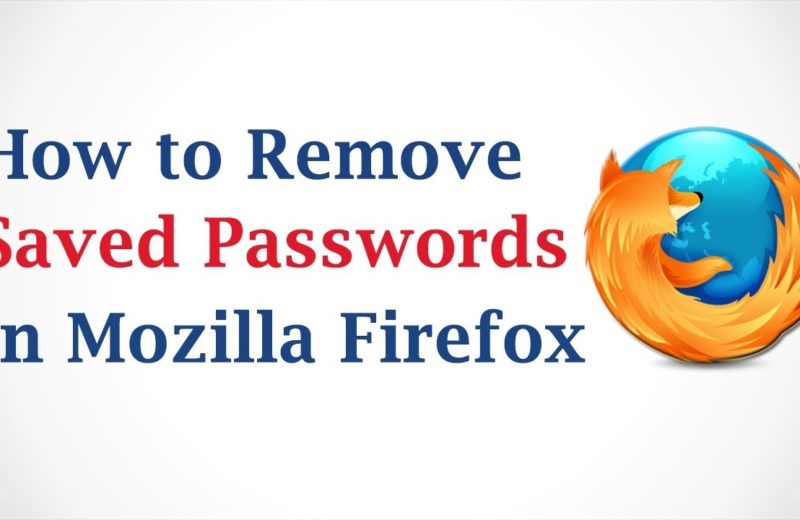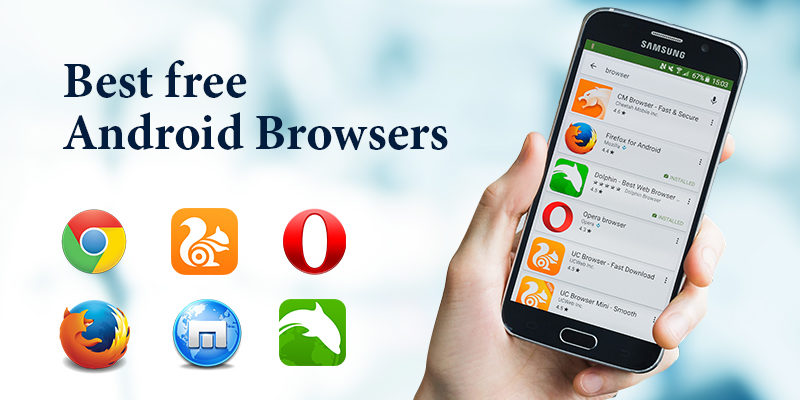Migrate from Chrome to Firefox and transfer data, favorites and passwords

How to switch between Chrome or other browsers to Firefox and import all data as favorites, history and password saved
Chrome is the most popular web browser of Google, the most used in the world, full of functionality, fast enough and always updated with the latest security options.
Firefox is the second choice, far behind in terms of improvements, at least until the release of Firefox Quantum, which re launched the browser Mozilla decisively, becoming very fast.
Firefox then returns to be an optimal choice to browse the web and visit the websites on both the computer and on smartphones and tablets, especially because maybe faster than Chrome and because much more customizable in its interface.
 In case you want to switch from Chrome to Firefox , it becomes necessary migrate all the data from one browser to another in order to keep the same favorites, the same data of the websites, the saved passwords and possibly even the chronologists a.
In case you want to switch from Chrome to Firefox , it becomes necessary migrate all the data from one browser to another in order to keep the same favorites, the same data of the websites, the saved passwords and possibly even the chronologists a.
First of all you can use the internal function of Firefox to import data from other browsers the first time it is started on a computer.
The tool to transfer data from Chrome to Firefox can also be used without reinstalling Firefox, even if it remains a bit hidden under the Manage Bookmarks window.
To open the bookmark manager, click on the Library icon on the top toolbar and then go to Bookmarks -> View all bookmarks or press Ctrl + Shift + B together.
From the bookmark management window in Firefox, click on the ” Import and save ” button and then click on “Import data from another browser ” (If you want to import only favorites from Chrome or other browsers, then you can use the “Import bookmarks from HTML “).
Choose Chrome (or another browser if used), make sure that Chrome is closed and then go forward to continue the process.
You will then be asked to choose which data you want to import and if there are multiple profiles, from which profile to migrate the data.
By default, Firefox imports cookies, browsing history, saved passwords and favorites from Chrome.
You can deselect one of these options to import only certain types of data.
Chrome bookmarks will be placed in the “From Chrome “folder in the bookmarks menu and in the toolbar, but you can then reorganize them as you like.
Firefox cannot import any other data that could be considered as important as, for example, the extensions that will be searched on the Mozilla site.
Once all the data has been imported, if necessary, it is necessary set Firefox as the default Windows browser by going to the Firefox options in the General section.
In Windows 10 you will also need to go through the Settings, in the App> App predefined section, in order to change the default PC browser.