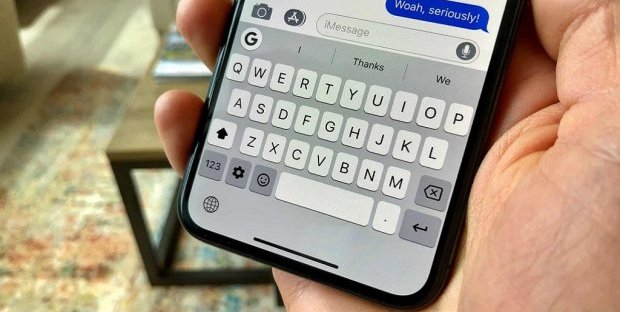How to increase privacy on iPhone
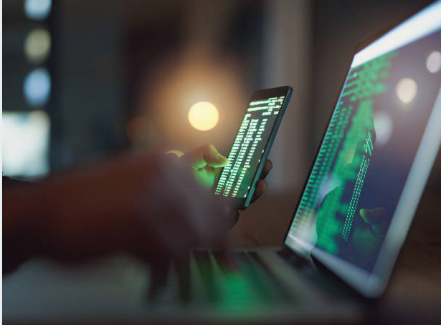
Our privacy is increasingly important, in particular in a world where almost all the services and sites we use ask for consent to collect personal data and information (both for purely functional purposes and to turn them over to the best offer).
It is no less Apple, which informs all users when turning on any device (with a contract to be accepted) and that always strives to illustrate as clearly as possible the use that makes the data collected during the use of any Apple product (iPhone first).
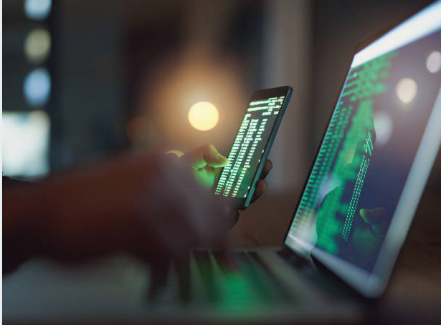
Just to meet the needs of the most scrupulous users in terms of privacy we will show you in this guide all the applicable solutions to increase privacy on iPhone, so you can always have maximum control over the information that Apple can provide to the app and can collect for their own purposes.
1) Localization app installed
One of the components that could gather more information is certainly the location of the phone, consisting of both the GPS antenna and the triangulation system via telephone cells.
Although it is not directly visible, many installed apps require access to the location in order to function properly.
If these features are not welcome and we want to avoid that the app finds out where we are (but without completely deactivating the location) will be enough to bring us in the menu Settings -> Privacy -> Localization .
In the central part of this menu we will see all the apps that have access to the location services; just tap on to choose whether to grant access ( Never ) or use the localization only if required at the moment ( While using the app ).
Of course we leave the best settings for the app of maps like Google Maps or Apple Maps otherwise we cannot use the navigation system on the iPhone in the best way (no map or wrong coordinates).
The use of localization features is indicated by 3 types of arrows: transparent (for apps that could receive your position), full (for apps that have recently used the position) and gray (apps that have used the location in the last 24 hours).
2) System
services localization In addition to the installed apps, even some system services can access the location, without being indicated in any way during use.
You can check these settings from the Settings -> Privacy -> Location -> System Services path.
We can disable the location for services that we consider unnecessary and, at the bottom of the page, we can also get a GPS icon every time one of the services remains active to access the location (by default the iPhone shows nothing).
3) Sharing your personal position
Our position in real time can easily be shared with family and friends in possession of iPhone and iPad using the option Share my position , available in the menu Settings -> Privacy
In this menu, you can disable the voice that allows your family and friends to find you (via the Messages app and the Find my friends feature) and to see who has the authorization to know our position in real time. Given that this option could often be considered a violation of privacy, it is worth deactivating it if you do not use it. 4) Access to photos, address book, microphone, camera etc. The apps installed on the iPhone can access the hardware components of your device and the most sensitive information (such as address book and messages) with extreme simplicity. Although many of these functions are necessary for the operation of some apps, some can be considered dangerous for privacy. We can perform a verification by going to the Settings -> Privacy menu and checking all the entries.
If we find some apps that access the address book or calendar, we can decide to stop this privacy violation!
The app in question could also stop working, so we carefully choose what to disable.
4) Analysis to improve
Apple products collect anonymous data on the use of the smartphone, so as to improve the user experience.
Although anonymous, this information can still tell Apple how we use the iPhone, which apps we use often and how they behave during use.
We can minimize the information transferred to Apple by going to the Settings -> Privacy -> Analysis menu.
Disable the Share iPhone analysis entries and Share iCloud analysis to prevent this data collection.
Apple will no longer collect any data, even anonymous, on how we use the device.
If we want to read the reports on the analyzed data just press on the item Analysis Data present in the same menu.
5) Apple targeted advertising Apple
personally manages to advertise for all the apps in the App Store, collecting useful information to advertisers to generate targeted advertising.
Among the things that control is the type of advertising you click on, browsing habits and installed apps (as a list).
If we want to limit this activity (it is not possible to block it completely, unfortunately) we will not have to do anything else but bring us in the menu Settings -> Privacy -> Advertising.
We activate the Limit data collection item, so as to prevent Apple from collecting too much information about our habits while using the iPhone.
Some information will still be collected but will be anonymous and not easily associated with our style of navigation or our installed apps.