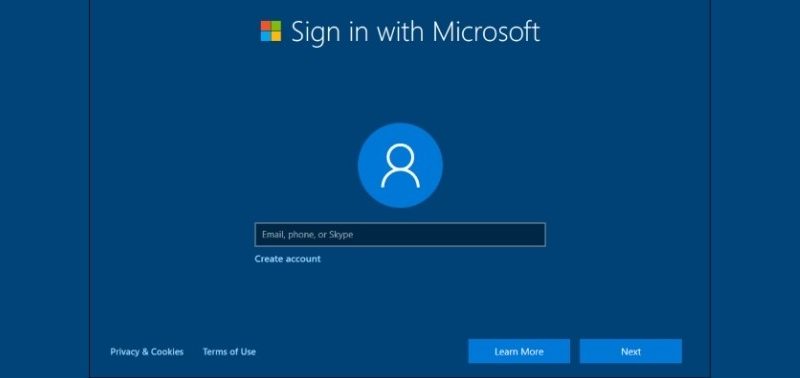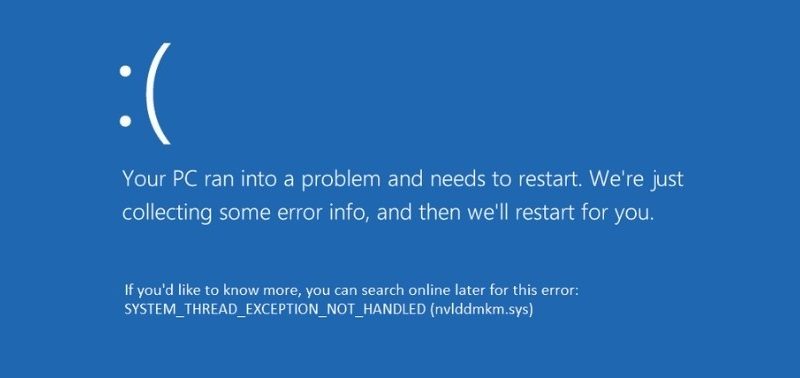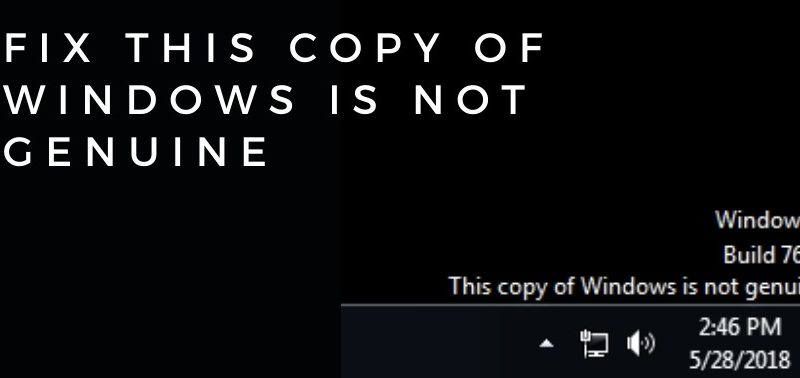How do I Permanently Delete Files from My Hard Disk? Stepwise Measures to Follow
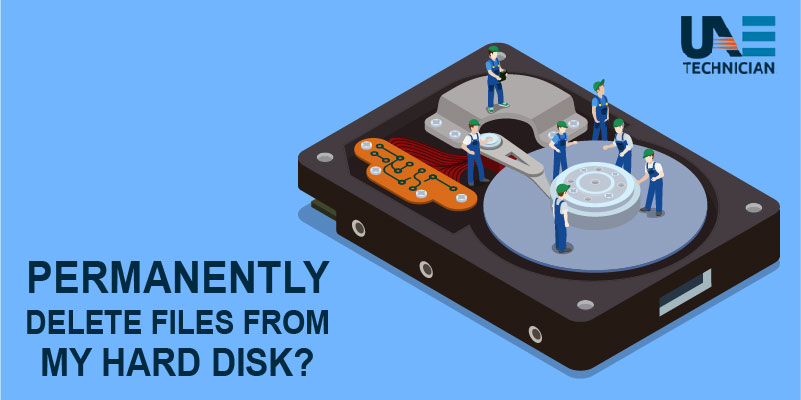
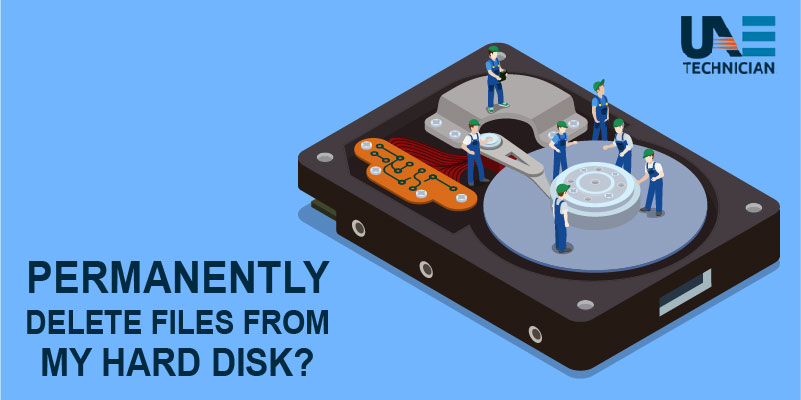 When a data or file is deleted, it isn’t always completely erased. The pointers stating that “there is a data here” is deleted but the data itself is still there, but without the pointer, it is treated as an empty space waiting to be overwritten.
When a data or file is deleted, it isn’t always completely erased. The pointers stating that “there is a data here” is deleted but the data itself is still there, but without the pointer, it is treated as an empty space waiting to be overwritten.
There are programs that help overwrite the whole disk for you to make sure it’s completely wiped. Data on disks consists of binary data made up of 1s and 0s. What these programs do is that they fill everything in your disk with 0s (which is null or empty).
But they aren’t the permanent solution since there are, at times, bad sectors in hard disk drives (bad sectors are sections where data has been written but becomes inaccessible due to hardware damage, so the hard disk pointer cannot read or write the data already there.) However, bad sectors can be checked by running diagnostic tools to see if you have one.
If the data is so sensitive that you can’t risk it falling in the wrong hands, then the only solution to permanently delete your files would be to destroy the hard disk beyond repair with a reliable PC Clean-up service so that it cannot be readable anymore. But first, you need to know how to permanently delete files from a computer without recovery.
In this article, we will learn about the methods of how to delete files on Windows 10 permanently. We will focus on hard drives as well as other re-writable storage devices.
Need to Permanently Delete Files from Hard Drive
Nothing you do is without a reason. So, there can be some causes due to which you want to permanently delete files from the external hard drive. Here, we’ve given some possible reasons why you might want to delete files from storage:
Files in the hard drive have virus or malware: There are many viruses that can affect your hard drive. Files stored in the hard drive can get infected by malware and so, you have to remove those files before the whole drive gets corrupted.
Remove sensitive data from the drive before selling or giving it away: After using the computer for a long time, there can be various problems with the hard disk. So, the user might want to replace the old computer with a new one. But there may be sensitive information in the old hard drive due to which before selling it, all the data needs to be wiped out permanently.
Learn How to Permanently Delete Files from Computer without Recovery
It is true that once data is deleted from the hard disk, it will be recovered with the help of data recovery software or services. Before selling or disposing of any old PC or hard drive, it is always recommended to use a reliable and powerful PC clean-up service which completely wipes all the data leaving behind no scope of any data recovery. Also, all system traces and internet activities like cookies, history, and favorites are completely gone.
1. Using Eraser
Eraser is one of the tools that you can use to permanently remove a file from the hard drive. It is a free software tool that mainly overwrites the private information with random patterns until the data is no longer recoverable. Almost in every Windows version, this tool is workable, and it consists of different methods to overwrite your data.
You can download it online and then install it on your computer. Now, follow the below steps to use Eraser to erase your data from the hard disk:
- Go to the files and folders that you wish to delete permanently.
- Right-click on those files or folders and then, a context menu will appear. From there, go to Eraser.
- Then, choose Erase in the Eraser menu.
After this, the Eraser will automatically start the deleting task immediately. When the task is complete, there will be a pop-up on the right-bottom part of your screen. There are various settings and options that you can configure regarding the Eraser software. Such as, you can choose to securely delete Recycle Bin contents or automatic secure deletion tasks.
- Using SDelete
If you don’t bother about graphical interfaces, then you can go for the SDelete tool designed by Microsoft. Below, you can find the steps to use the SDelete command-line tool:
- Go to Start Menu and click on the Run application. Type ‘cmd’ in the Run box and hit the Enter key.
- Locate the SDelete software on your device. For example, if the SDelete software is in C:\cmdtools, then type ‘cd C:\cmdtools’ in the Prompt panel and hit Enter.
- Next, type ‘sdelete <path to the file or directory>’ in the Command Prompt window and then hit Enter. Suppose, if you want to delete a file located at C:\mysecuredata.txt, then you need to type ‘sdelete c:\mysecuredata.txt,’ and press the Enter key.
The process will begin and when it is finished, you’ll be notified that your files or folders have been permanently deleted from the hard drive.
FAQs
- How do I permanently delete files from my hard drive?
Drag the files you want to remove to the trash bin. Next, go to Finder> Secure Empty Trash, and in this way, your job is done. You can also use the Disk Utility application and choose ‘Erase’ to delete the data of the entire hard drive. - How do I permanently delete files?
Go to the Desktop icon under the Properties tab, select the drive in which the file is located that you want to erase permanently. Then, select the option ‘Don’t move files to the Recycle Bin’ from the Settings for the selected location. This will delete your files permanently without moving them to the Recycle Bin. - Does emptying recycle bin permanently delete?
When you delete a file or folder on your PC, it moves to the Recycle Bin. If you clear the Recycle Bin, then the file is permanently deleted from your device. If space is not overwritten, it is possible to retrieve the erased data with the help of a low-level disk editor or any data-recovery tool. - How do I delete files from my hard drive Windows 10?
- Go to the Taskbar and search for Windows Disk Cleanup.
- Select the file types you want to erase under the ‘Files to delete’ category. Select it to get the description of the file type.
- Then, click OK.
Related Articles
Categories
- AC Repair
- Antivirus Support
- Apple
- Apps
- brother printer
- Brother Printer Repair Service in Dubai
- Browser Support
- Canon Printer Issues
- CCTV Solutions
- cloud services
- Data Recovery
- Data Recovery Service
- Disk Diagnostic
- Dryer
- Email Support
- Epson Printer Repair
- Featured
- Home Appliance
- Home Cleaning
- How To Choose
- How to Fix
- HP Printer Repair
- HP Printer Support
- iPhone
- IT Support
- Keywboard Solutions
- Kyocera printer issues
- Laptop Adapter Repair
- Laptop Battery Replacement
- Laptop Camera Repair
- Laptop Issue
- Laptop Overheat Repair
- Laptop Screen Replacement
- Memory Diagnostic
- Microsoft Excel
- Microsoft Office
- Microsoft operating system
- Microsoft Outlook
- Microsoft Windows 10 operating system
- Microsoft Windows 7 operating system
- Mobile Issues
- Network Solutions
- OS Support
- Phone Repair
- Printer Repair
- Replace Laptop Hard Disk
- Replace Laptop Motherboard
- Router
- Samsung Printer Issue
- Scanner Repair Process
- Screen Repair Technique
- Setup Diagnostic
- Smartphone
- Software's Solutions
- Technology News
- TV Repair
- TV Reppair
- Uncategorized
- Virus Removal Service
- Washing machine
- Windows 10
- Xbox
Recent Posts
- iPhone Dead? Try These 5 Ways to Fix and Resurrect It
- How to fix iPhone black screen of death issues ?
- Is Antimalware Service Executable a Virus? Is it Safe? How to Solve the Issue?
- How to Remove Microsoft Account from Windows 10? Follow 4 Quick Steps
- ‘System Thread Exception Not Handled’ Error Resolve with 6 Quick Methods