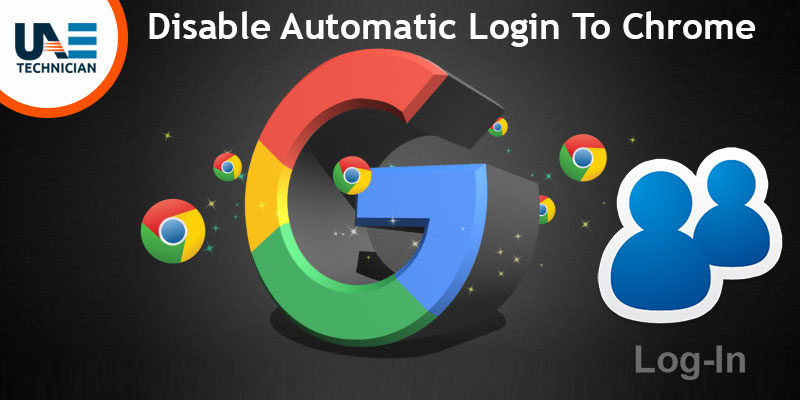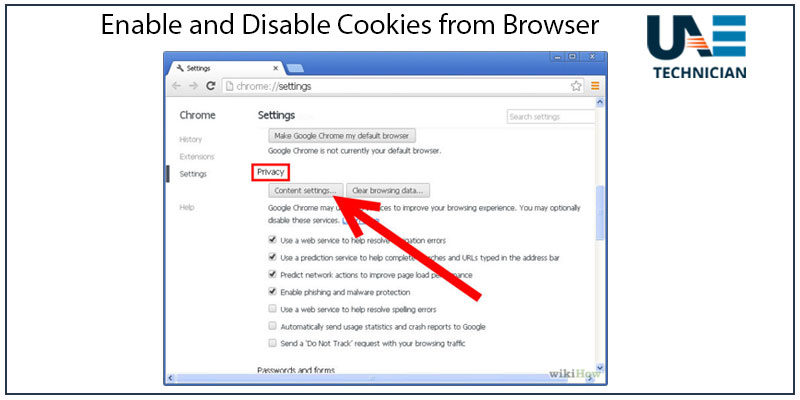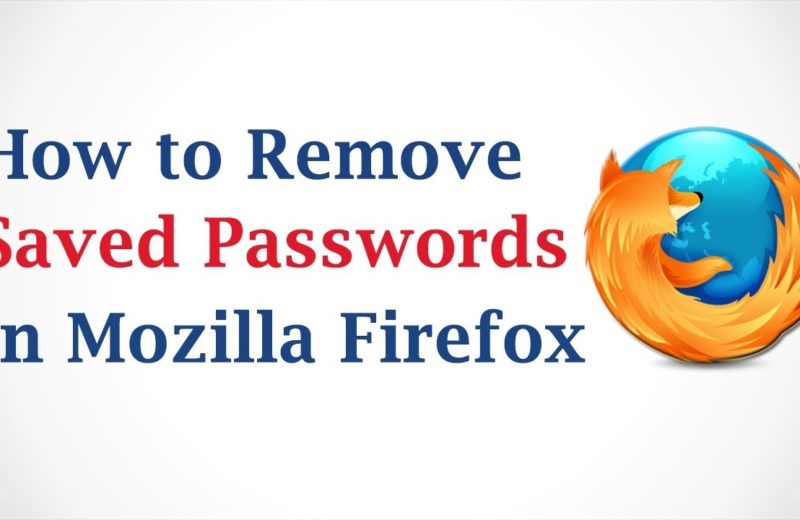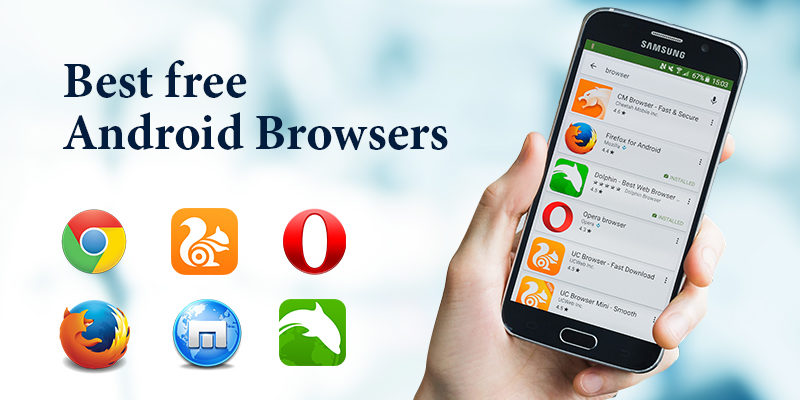Get to Know About the Different Methods to Fix the iexplore.exe Error that Runs When you Close the Internet Explorer
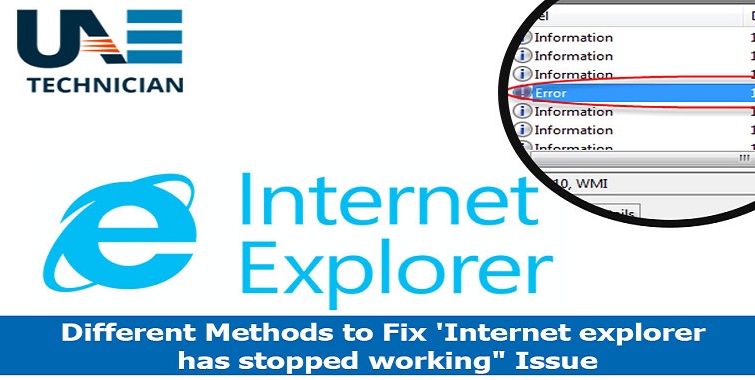
Fix the iexplore.exe error
There are some cases in which users are complaining that the process of iexplore.exe (iexporer.exe) still shows up in Task manager after closing the Internet Explorer. This issue is being encountered from Internet Explorer 8, all the way to Internet Explorer 11. It can take place due to of a malicious or not-malicious add-on that is blocking the Internet Explorer from performing a proper shutdown. If you are encountering the same, there is no need to get worried, with the help of this post you will get to know about the methods that are going to fix the iexplore.exe error
Method 1: Dealing with a security threat
Many significant giveaways are signs of a malicious add-on. Check for the exact spelling of the process in Task Manager for this you need to press Ctrl + Shift + Esc; verify the task is iexplorer.exe, not iexplore.exe. The iexplorer.exe task is a mutated process practice by malware to disguise as a verifiable component. If Task Manager is showing the process named as iexplorer.exe, your device is infected. To get it fix, you need to scan your gadget using a good quality anti-virus software. Malwarebytes can be the good option for you to fix the problem.
Method 2: Removing Adobe PDF link helper
Installation of a non-malicious add-on that performs Internet Explorer can be another reason behind the occurrence of this error. Adobe PDF link helper can be the main culprit behind this. However, this add-on is legitimate and will not harm your system in any other way. To fix this internet explorer error, you should inspect your Internet Explorer Add-ons, for this, you need to go to the settings option and select “Manage add-ons” options. Now scroll the displayed list and look whether you have installed Adobe PDF link helper. If you find it, make a right click on it and select the option of Disable. Once you are finished with this, close your Internet Explorer and restart your system.
Method 3: Running internet explorer in No Add-ons mode
One of your install internet explorer add-ons may also cause the iexplore.exe error to determine this is to turn them off and see if the iexplore.exe process is still running after the internet browser is closed. To acquire it, you need to open the Internet Explorer an address bar will appear in front of you, type “about:NoAdd-ons” and hit the Enter button.
You should find a message indicating that internet explorer is running without an add-on. When all the add-ons are turn off, close the internet explorer and go to Task Manager. If the iexplore.exe is no longer appears there, that means that one of IE’s add-ons was creating the issue.
To identify which add-on is responsible, go to the settings and select the Manage Add-ons. Disable the things that are not signed by Microsoft or Oracle. You need to disable each of the left add-ons, closing IE, then checking Task Manager to verify if the process persists.Do the same every time you enable a new add-on, and you will eventually find the actual add-on responsible for the whole issue. Remove that particular add-on from the Internet Explorer’s add-on list.
Method 4: Disable your third-party antivirus suite
Sometimes the reason behind the occurrence of the iexplore.exe error can be a third-party antivirus. In this case, you can resolve the issue by merely disabling your third-party antivirus. By far, the most reported incidents are with Sophos Antivirus, Symantec Endpoint Protection, and Avira Antivirus. If you have the same installed on your system disable them. After doing so, open internet explorer and exit it again. Then go-to Task Manager to check if the iexplore.exe has closed. If it is so, this means that the problem occurs with the anti-virus software.
These methods mentioned above can help you in fixing the iexplore.exe error that runs when you close the Internet Explorer. If in case, after following these methods you are unable to fix internet explorer error you can contact us. We at UAE Technician have a team of experts that can help you in fixing iexplore.exe error within a short duration of time.