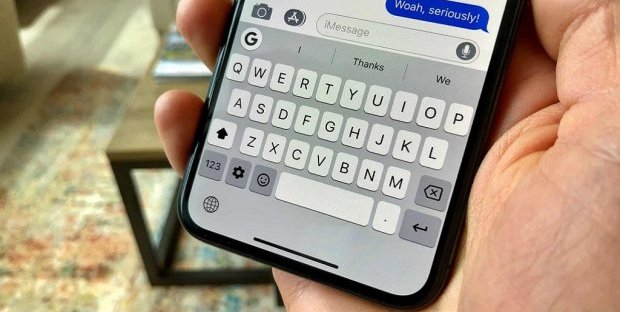How to fix iMessage issues in iOS 10?
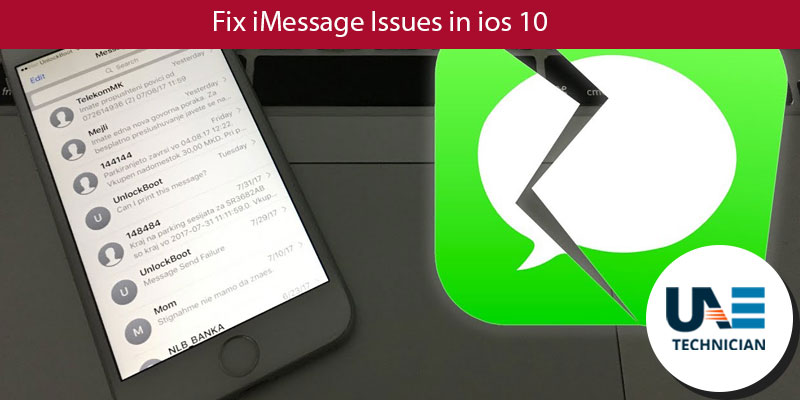
For the first time, Apple has opened up to third-party developers for iMessage. Now with add-on features, you can have an entirely new experience of messaging. With invisible ink, emoji, digital touch, animated backgrounds, handwriting, bubble effects, and stickers, Apple has made texting enjoyable for everyone. But issues are inevitable. With passing time, consumers started encountering some problems which are as follows.
- Effects are not working properly
- Bubble effects is not appearing in iMessage
- Handwriting feature is not working
- Predictive emoji issues
- Problems in sending or receiving messages
- Delayed text messages
- Recipient is getting the same message twice
- Receiving a text message of “Service Denied” from unknown source
Users usually do not have much knowledge which makes it even more challenging for them to find the reason behind issues which they are facing. Following we have described a process of troubleshooting which can lead you to the cause of a problem. With these tips, you can resolve some issues too.
- Tip 1: If you are not pressing the option with sufficient finger or stylus pressure then it may not send the message. In some cases, you need to touch and hold the send button so that effect menu can appear. For iFolks with 3D touch, a tap is required and on the other hand for iFolks without 3D touch feature a long touch is mandatory.
- Tip 2: Restarting the message application can also help in resolving some problems. Double tap the “home button” and then swipe to force a quit. The app will stop. Here you don’t have to worry about your data as it is secured. After quitting it, relaunch the app.
- Tip 3: Turn on airplane mode of your device and then turn it off by going to settings. It can sometimes fix the issue.
Tips for connections problems
- Tip 1: Try to reset the network settings. Touch on “settings” and select “General.” Here you will find an option called “Reset” on which you have to tap. It will take you to a menu where you have select “reset network settings.” After applying this method, your network setting will reset.
- Tip 2: Wrong date and time setting can also be responsible for problems. To make sure that you have chosen ideal settings, select “Set Automatically” option.
- Tip 4: You can also reset all the settings which can fix the issue. Scroll down to “settings” and then tap on general. Look for reset option. Choose “reset all settings” and enter the password if asked. The media in your device will be safe but resetting the phone will help you in resolving the problem.
- Tip 5: Change the DNS settings. Tap on “settings” which will lead you to Wi-Fi. Locate the wireless connection which you are using and then tap on (i) button. Now touch the DNS field and enter 8.8.8.8 or 8.8.4.4. It is Google’s public DNS which can help you in getting the best settings for your device.
If these fixes do not help you then following are some cases on which we have discussed in detail about solutions.
Effects are not working properly.
The effects of iMessage work efficiently only when the receiver, as well as the sender, is using iOS 10 or any higher version of operating system. Make sure that you send the text through iMessage only and not as SMS Text Message.
Bubble effects are not appearing in iMessage
First, you have to check if the “reduce motion” feature is off or not. If the option is on then, you have to turn it off. Select “General” in settings and tap on “Accessibility.” It will lead you to an option of “reduce motion,” touch on “Off” to close the option. There are two processes of applying bubble effect which depends upon the type of device you use. In case of non-3D touch iDevices, you have to press and hold the send button whereas in 3D touch iDevices a simple tap will work.
Handwriting feature is not working
If the keyboard does appear automatically, then you have to rotate your screen to landscape and touch the “hand-drawn loop” button. You can find it in the bottom-right of your on-screen keyboard. To use the regular version and exit the handwriting view, touch on the keyboard icon on the bottom right corner. It will bring back the regular keyboard in use.
Predictive emoji issues
To resolve this issue, you can use two methods which are as follows.
- Method 1: Select the “settings” option and tap on “general.” Here you will find different types of keyboards, pick the one which you want to use. Scroll down to the bottom and look for the toggle labeled Predictive. Toggle this on and off for a couple of times by ending up with “on” option. Now you have to reset the iDevice by holding “Sleep or Wake button” and “home button” at the same time for at least 10 seconds. Wait till you see the logo of Apple. Check if the issue is resolved or not. If the problem persists then, you can proceed further with next method.
- Method 2: Look for “settings” and select “general” option. Scroll down to the menu and select “reset.” Now touch on “rest keyboard dictionary” and enter the password if you are using any. After feeding the passcode, again select the same option which will take the process further. Once the dictionary is reset, return to settings and select “general.” Here you have to choose the keyboard. Touch on “edit and Delete the Emoji Keyboard” option. When the data is deleted, select “add new keyboard” and emoji keyboard. Reset the iDevice by holding the Sleep or Wake button along with a home button for 10 seconds and wait for the Apple logo to come up. The issue will be resolved after the process is over.
Delayed text messages
To resolve this problem, you have to change the phone’s settings. Go to the “settings’ option and select “facetime.” Turn this option off and then start it again. Tap on “use Apple ID for FaceTime.” It will initiate a check of your number, and the iMessage will start working properly.
The recipient is getting the same message twice.
Some of the tips which we have shared above can help you in fixing this issue. First, try turning your iDevice on and off, restarting it, and resetting to factory settings. If these solutions do not solve the problem, then you can try resetting the device network feature which you can find in settings.
Receiving a text message of “Service Denied” from unknown source
With the help of troubleshooting, you can fix the ‘Service Denied’ text message error. First, you have to sync your phone and backup the data with iTunes. Then restore the device to its original factory setting. When the phone is clean, then sync with iTunes so that you can restore your applications, music, pictures, and other files. Here you have to make sure that while restoring your device don’t use the “backup,” or it is possible that you may end up with the same issue.
It is possible that some of your issues are not covered in this article, but you can always take help from Apple support or any technician who can guide in fixing these errors. To get results from above-mentioned methods, it is essential that you apply every step precisely. Only then you will be able to get the desired output.
Related Articles
Categories
- AC Repair
- Antivirus Support
- Apple
- Apps
- brother printer
- Brother Printer Repair Service in Dubai
- Browser Support
- Canon Printer Issues
- CCTV Solutions
- cloud services
- Data Recovery
- Data Recovery Service
- Disk Diagnostic
- Dryer
- Email Support
- Epson Printer Repair
- Featured
- Home Appliance
- Home Cleaning
- How To Choose
- How to Fix
- HP Printer Repair
- HP Printer Support
- iPhone
- IT Support
- Keywboard Solutions
- Kyocera printer issues
- Laptop Adapter Repair
- Laptop Battery Replacement
- Laptop Camera Repair
- Laptop Issue
- Laptop Overheat Repair
- Laptop Screen Replacement
- Memory Diagnostic
- Microsoft Excel
- Microsoft Office
- Microsoft operating system
- Microsoft Outlook
- Microsoft Windows 10 operating system
- Microsoft Windows 7 operating system
- Mobile Issues
- Network Solutions
- OS Support
- Phone Repair
- Printer Repair
- Replace Laptop Hard Disk
- Replace Laptop Motherboard
- Router
- Samsung Printer Issue
- Scanner Repair Process
- Screen Repair Technique
- Setup Diagnostic
- Smartphone
- Software's Solutions
- Technology News
- TV Repair
- TV Reppair
- Uncategorized
- Virus Removal Service
- Washing machine
- Windows 10
- Xbox
Recent Posts
- iPhone Dead? Try These 5 Ways to Fix and Resurrect It
- How to fix iPhone black screen of death issues ?
- Is Antimalware Service Executable a Virus? Is it Safe? How to Solve the Issue?
- How to Remove Microsoft Account from Windows 10? Follow 4 Quick Steps
- ‘System Thread Exception Not Handled’ Error Resolve with 6 Quick Methods