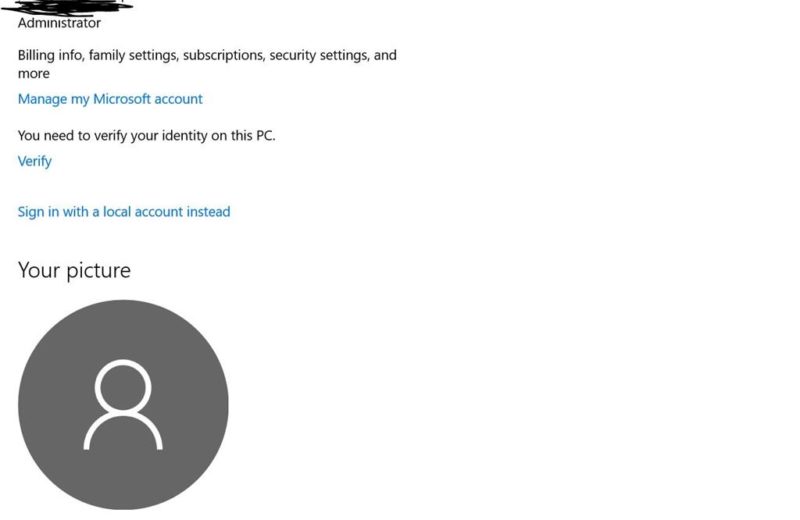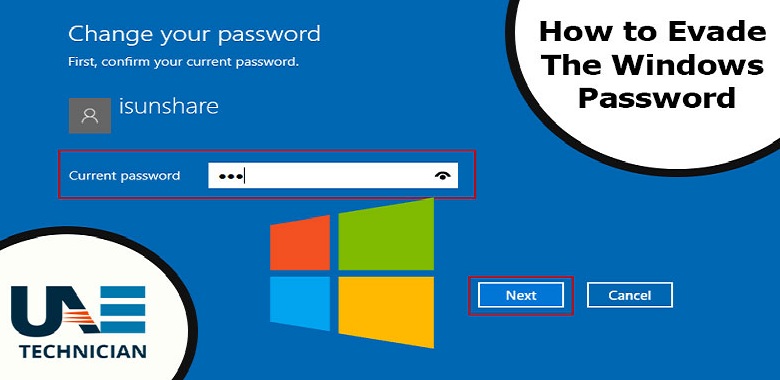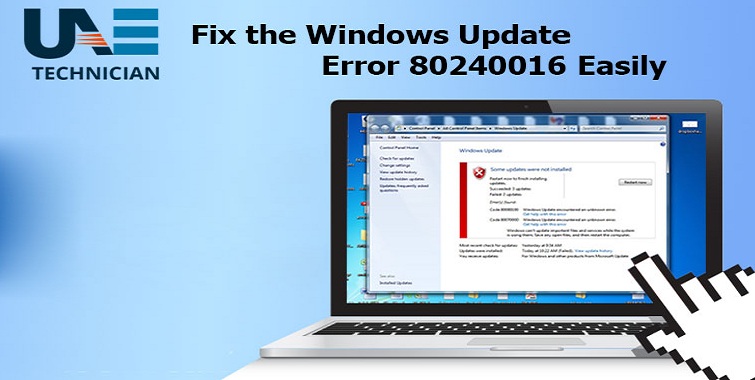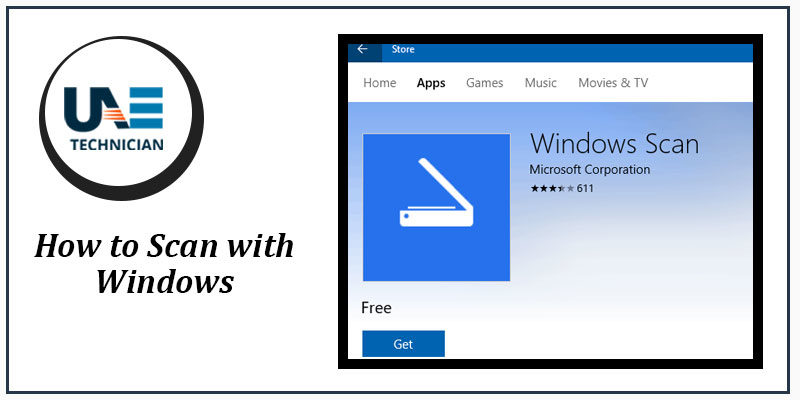Encountering The Error Message “Windows could not find a Driver for your Network Adapter? ” Know How to Get It Fixed In Minimal time.
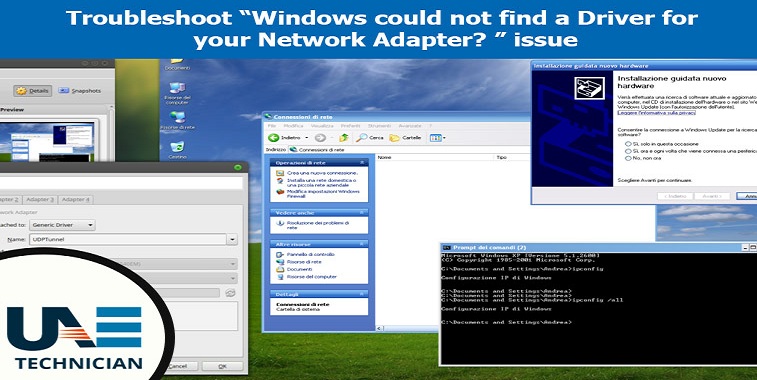
Best Solutions to resolve Windows could not find a Driver for your Network Adapter?”
At some point of time, we all confront a technical glitch with our laptops and computers. Even the most stable and highly configure device is not safe from errors. These errors can adversely affect our work as most of our operations heavily depend upon such machines to accomplish our most of the work. One such issue that a user of the computer can face is that Windows is unable to find a driver for your network adapter. Through this post, we aim to let you know about the different solution that can help you in fixing this error. The main cause behind the occurrence of this error is usually when the system is not able to find and interact with the driver that is intended to link the OS and the networking hardware. This error condition arises when you run the troubleshooter on the network adapter not working.
Here below are some solutions that can be helpful in resolving the problem of Windows driver issues:
Solution 1: Re-installing Drivers
Installing the drivers using the installation package is one of the simplest methods to solve this Windows driver issue. But fixing the issue via this method requires another working system with internet connectivity through which you can download the drivers. To get it done you need to follow the points mentioned below:
- Go to the official website of the manufacturer from another computer and download the network drivers that are compatible with your hardware. You can find the appropriate drivers by typing the model of your system.
- After downloading the drivers, copy them to an external USB device and then this into the faulty device.
- Now, in the next level, you need to update the drivers in two ways either by running the installation file directly or via device manager.
- Press Windows key and “R” key a dialogue box will appear in front of your, type “devmgmt.msc” and hit Enter.
- Expand the option of “Network Adapters” under the device manager and locate your Ethernet hardware. Now make a right-click on it and then select “Uninstall device.”
- A confirmation message will appear on your screen, click on “Yes” to continue. Once you finish uninstalling the drivers make a right click on blank space and choose the “Scan for hardware changes”. The Windows will automatically identify your hardware and install the default drivers. After finishing the process, restart your computer and check if the problem got solved.
Solution 2: Performing a System Restore
If in case the above solution doesn’t work for solving the Windows driver issues you can try this one. Performing a system restore can be helpful in resolving the “Windows could not find a Driver for your Network Adapter” error message. If in case you don’t have the last restore point, install a new version of Windows. You can make use of utility “Belarc” to get all your licenses stored, backup your data in external storage and then perform a clean install. Follow the below methods to get it done:
- Press the Windows and “S” key to launch the search bar in the start menu. Now type “restore” in the dialogue box that appeared on your screen and choose the first program that comes with the result.
- Now, you need to press the system Restore present at the start of Windows under the System Protection tab.
- The wizard will present navigating you all the steps for restoring your system. You can either choose the recommended restore point or select a different one of your choice. Now, click on “Next” and move with all the further directions.
- Choose the restoring point from the appearing list. If in case you have multiple systems restoring points, they will be shown here.
- After you have done restoring successfully, you need to log in to the system and check whether the error is fix.
These two solutions can help you in fixing the error ” Windows could not find a Driver for your Network Adapter”. But if you are not able to fix the issue after performing the above steps accurately, contact us. We have a team of well skilled and qualified technicians that can correct the Windows driver related issues within a minimum duration of time.
Related Articles
Categories
- AC Repair
- Antivirus Support
- Apple
- Apps
- brother printer
- Brother Printer Repair Service in Dubai
- Browser Support
- Canon Printer Issues
- CCTV Solutions
- cloud services
- Data Recovery
- Data Recovery Service
- Disk Diagnostic
- Dryer
- Email Support
- Epson Printer Repair
- Featured
- Home Appliance
- Home Cleaning
- How To Choose
- How to Fix
- HP Printer Repair
- HP Printer Support
- iPhone
- IT Support
- Keywboard Solutions
- Kyocera printer issues
- Laptop Adapter Repair
- Laptop Battery Replacement
- Laptop Camera Repair
- Laptop Issue
- Laptop Overheat Repair
- Laptop Screen Replacement
- Memory Diagnostic
- Microsoft Excel
- Microsoft Office
- Microsoft operating system
- Microsoft Outlook
- Microsoft Windows 10 operating system
- Microsoft Windows 7 operating system
- Mobile Issues
- Network Solutions
- OS Support
- Phone Repair
- Printer Repair
- Replace Laptop Hard Disk
- Replace Laptop Motherboard
- Router
- Samsung Printer Issue
- Scanner Repair Process
- Screen Repair Technique
- Setup Diagnostic
- Smartphone
- Software's Solutions
- Technology News
- TV Repair
- TV Reppair
- Uncategorized
- Virus Removal Service
- Washing machine
- Windows 10
- Xbox
Recent Posts
- Is Antimalware Service Executable a Virus? Is it Safe? How to Solve the Issue?
- How to Remove Microsoft Account from Windows 10? Follow 4 Quick Steps
- ‘System Thread Exception Not Handled’ Error Resolve with 6 Quick Methods
- 6 Quick Fixes to Resolve the Error — ‘This Copy of Windows is not Genuine’
- ‘Sorry we couldn’t connect to Skype’ — Here’s How You can Resolve the Glitch