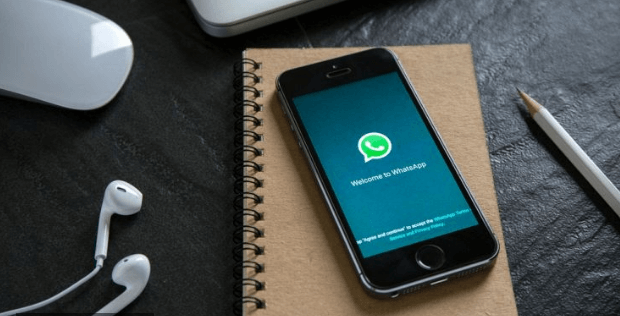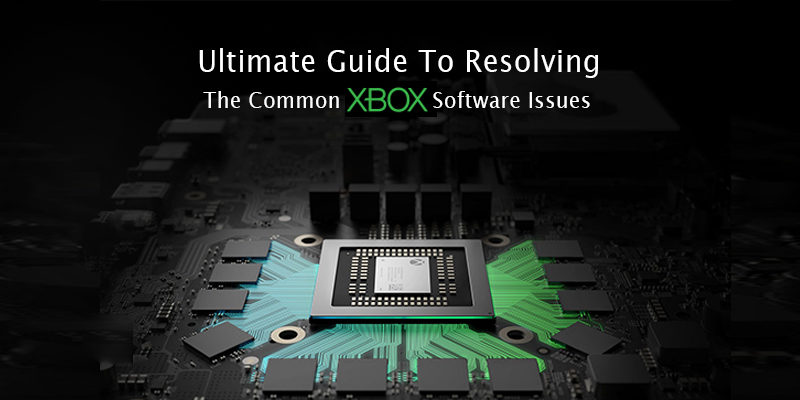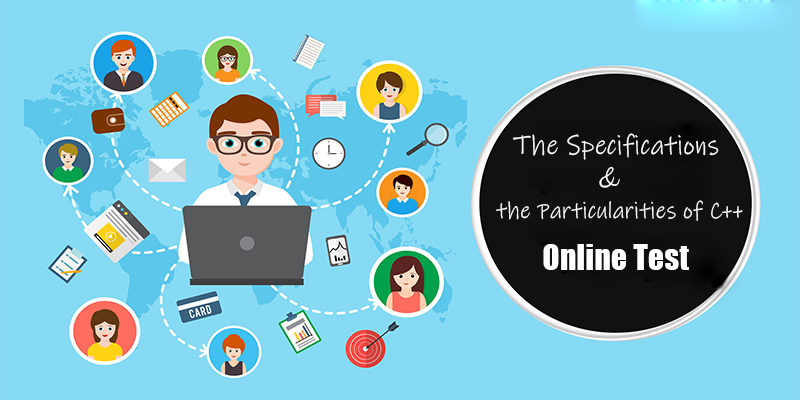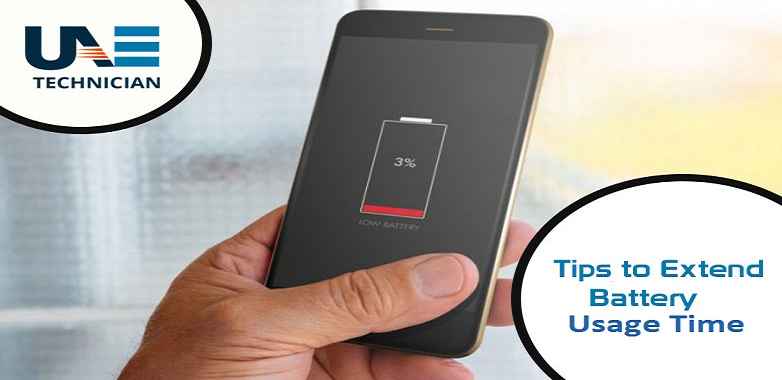How to delete a chat from WhatsApp

 From time to time it may be useful to clean up your account and delete a chat from WhatsApp or even empty all conversations
From time to time it may be useful to clean up your account and delete a chat from WhatsApp or even empty all conversations
From time to time it is good. Indeed, in many cases it is also advisable to take a few minutes of free time and cancel the WhatsApp conversations or messages we have sent to our contacts. Even if we don’t fully realize it, every day we converse virtually with dozens of people and, thanks to the WhatsApp backups, we can find four or five year old chats in the list.
These conversations, with their load of text messages , photos, videos, voice notes and stickers , end up occupying memory space , making the device slower. For this reason, eliminating and emptying WhatsApp chats periodically helps us not only to get rid of conversations that are now archived, but also to ensure that our smartphone returns to its former glory. Deleting a chat from WhatsApp , then, is simpler than you think. The messaging platform is equipped with a tool that, in a few moments, will take care of cleaning instead of users. Here’s how to delete recipient WhatsApp chat in just a few taps.
Empty all WhatsApp chats
If you want to keep the conversations but delete the messages and multimedia contents present within them, the procedure is quite simple.
Empty WhatsApp chat on Android . Open WhatsApp, access the Settings of the app and then choose the item Chat . Here press on Chat History and, in the new screen that appears, choose Empty all chats.
Empty WhatsApp chat on iOS . Open the Settings of the app, choose the item Chat and press on Cancel chat . At this point you will have to choose whether to delete all the messages or “save” those that in the past you had assigned as important
Depending on the messages to be canceled, the operation may take up to ten seconds. At the end, by accessing the WhatsApp chats, you can still see all the conversations with your contacts, but desolately empty.
Delete all WhatsApp chats
If, on the other hand, you want to eliminate not only chats but also conversations , you’ll have to follow a very similar procedure.
Delete WhatsApp chat on Android . Open the Settings , choose Chat and then Chat History . In the menu that appears, you’ll have to press on Chat History and finally on Delete all chats . After confirming the choice, wait a few seconds for the operation to complete
Delete WhatsApp chat on iOS . From WhatsApp Settings , press on Chat and then on Delete all chats . At this point you will be asked to enter your phone number: do it and continue with the procedure, confirming the desire to clean up WhatsApp once and for all
Delete a chat from WhatsApp
To delete WhatsApp messages from a single chat, the procedure will vary depending on whether you use Android or iOS.
Delete a chat from WhatsApp on Android . Press the icon with the three dots vertically to access the Settings menu, press on the item Other and then on Empty chat . Confirm the intention by pressing again on EMPTY and wait for the operation to be completed
Delete a chat from WhatsApp iOS . In the Chat screen, locate the conversation to be emptied and slide it to the left making a swype from right to left , to access the “contextual” menu. Here he presses on Other , then on Delete chat and, finally, choose Delete chat.
Also read here for: How to backup WhatsApp conversations on Android
Also read here for: How to recover deleted WhatsApp chat