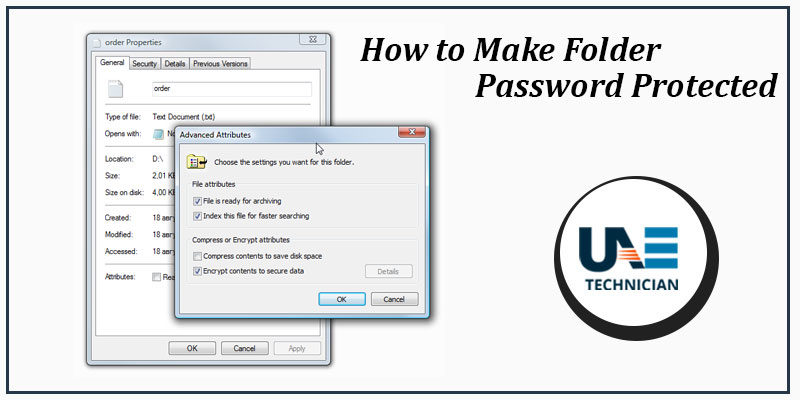Change Pc Power Supply- Cables, Connections and Connectors

Guide to changing the power supply (PSU) of a desktop PC; what they are and how to connect all the cables, connectors, sockets and plugs
When the computer struggles to turn on or takes too long to start and when it makes too much noise, it may be that the problem concerns the PC power supply (also called PSU or Power Supply Unit ), which may be old and inefficient or undersized computer hardware.
Changing power supplies is also a way to save energy consumed by a fixed desktop PC, because the newer PSU units are optimized to consume less power.
For example, I have the same PC for almost 10 years, but recently I added RAM, an SSD, a dedicated video card and a fan greatly modifying the initial configuration (from which in practice there are only motherboard and CPU) .
As a result of these changes, every time I turned on the computer I had to wait for a time ranging from 10 seconds to 10 minutes before the screen would turn on and load the BIOS, much earlier than loading Windows.
The reason for this switch-on delay could be in the damaged motherboard, in one of the RAM memory cards, or in the power supply (500W) that does not make it.
I then opened the case of my desktop PC and disconnected the extra fan and, alternatively, the two older RAM banks, noting that one of the two was damaged.
Replaced the damaged RAM, I noticed that the PC started fast only if I disconnected the fan and then I understood that, at 90%, the problem was in the power supply.
Replace the PC power supply However, it may seem like something very complicated if you look at how many cables and connectors it is connected to , but do not be afraid, because it’s all a work of unplugging and plugging in, without the possibility of making mistakes.
First of all, to buy a power supply (like every piece of the PC) it is really worthwhile to go to Amazon because the prices are very good.
Among the different models of PSU for sale, the most balanced in terms of price and performance is that of Corsair , available with various classes of power, for ATX houses (the big case)
In my case, since I have three disks and a video card level, I chose the 650 W.
In a normal PC can also be enough that one 550 W (which is the best-selling), while if you want a very quiet to power an economic PC you can choose the 350 W
Keep in mind that the Corsair that I bought too is a non-modular power supply , ie with all the fixed cables attached.
This type of power supply is fine if you have a big ATX type case, with room inside.
If you use a small case, Micro ATX or Mini ATX, it is better to use a modular power supply , which allows you to eliminate cables that are not used.
The modular power supply therefore allows to occupy less space inside the PC, to leave more air passage and decrease the accumulation of dust.
To change the power supply , therefore, you must first unscrew the outer shovels to the back of the case (basically around the space where there is a switch and current outlet) and then unplug all the connectors that bind it to the motherboard.
In a modern normal PC we should first remove the main plug, the larger one, which requires you to press a lever in the middle and then pull hard to pull it out, without jerks though, otherwise you can damage the motherboard.
Then disconnect the disc attachments, the CD player, the connector near the CPU and the one on the video card.
once all the cables have been screwed and they have been disconnected, you can take out the old power supply.
A PC power supply is composed not only of the transformer and the general switch with the plug but also of a built-in fan and a series of cables and plugs coming out.
As mentioned above, in the non-modular power supply (which is the classic one), all the possibly usable cables are included, which is not said we should use them all.
Before continuing, it is worth understanding what are the cables and connectors that we find out of a PC power supply that must be connected :
P1 (PC Main / ATX connector) is the main cable with the biggest plug that feeds the card mother and can have 24 pins or 20 pins with a small 4 pin plug that can be added.
This connects to the socket on the motherboard that can be 20 or 24 PIN.
If the motherboard has a 20-pin socket and the power supply has a 24-pin plug, you can connect it by leaving 4 pins on one side or you can use the ATX adapter.
P4 (EPS connector)
This is the cable that powers the processor and must be connected to the motherboard to a socket near the CPU.
The 4 extra pins are used on motherboards that support overclocking to give more power.
Most power supplies have two power supply cables, one for 4-pin and one for 8, so you can choose the right one.
If there is only the 8-pin cable and the motherboard has 4 plugs, you can still connect it leaving 4 pins out.
PCI-E connector (6-pin or 6 + 2-pin)
The motherboard can provide a maximum of 75W through the PCI-E interface slot.
This connector connects directly to the graphics card in the PC.
The most expensive graphics cards require the 6-pin + 2-pin PCI-E connector
Molex (4-pin peripheral connector)
Molex connectors have been around for a long time, they are plastic ones with 4 holes and two cables inside each one, one red and one yellow.
In the past these cables were used to connect hard disks and CD-ROM drives, but today they are no longer used (even if the power supplies include them).
As they have been replaced by SATA cables, the MoleX to Sata adapters will be included.
The Mini Molex, if present, is that of the floppy disk.
SATA
Connector The SATA connector, with a flat shape, is the one that is connected to the CD Rom and to the hard disk.
A power supply should have 4 or more SATA attacks, to support multiple disk drives.
Thanks to their L-shape, the SATA power connector can only be connected in the right way.
Once you have identified the various cables and the sockets on the motherboard, you just have to put the new power supply in its housing, screw it and make the connections in the right way (for how the various connectors are made you cannot go wrong and stick one in place of another).
The important thing is not to force too much, use delicacy, do not use tugs and check the right verses.
If you use a non-modular power supply, it is important to put aside unused cables so that you can hide, collect and bend them even using cable ties.
In the end, close everything and restart the PC, which should start without problems.