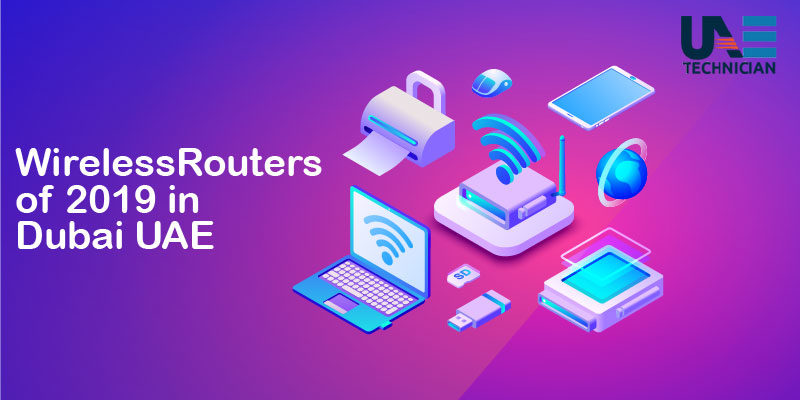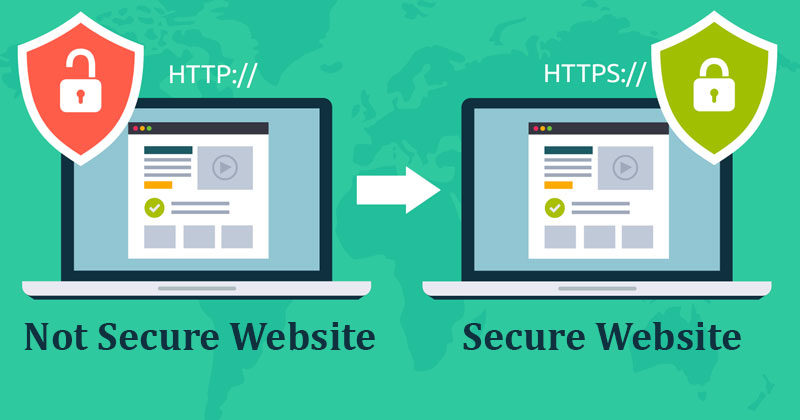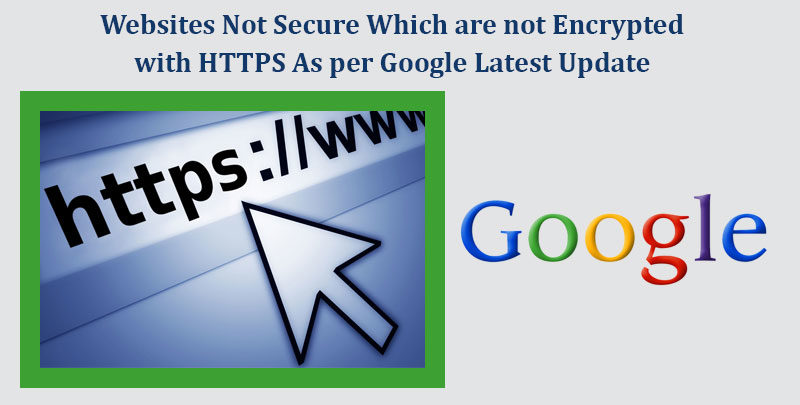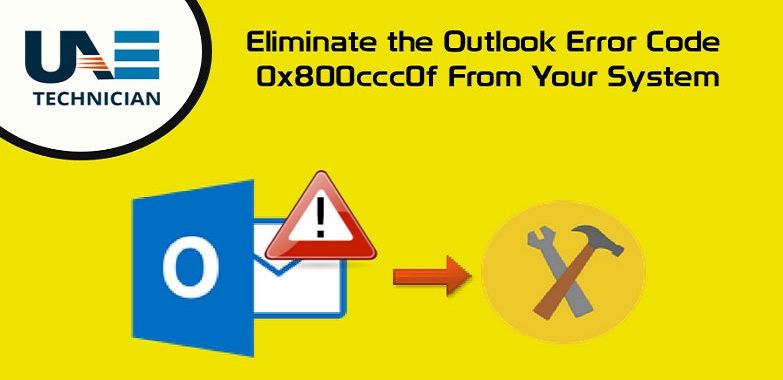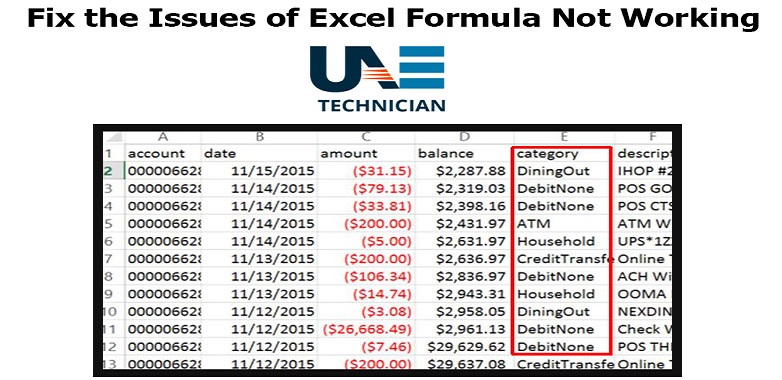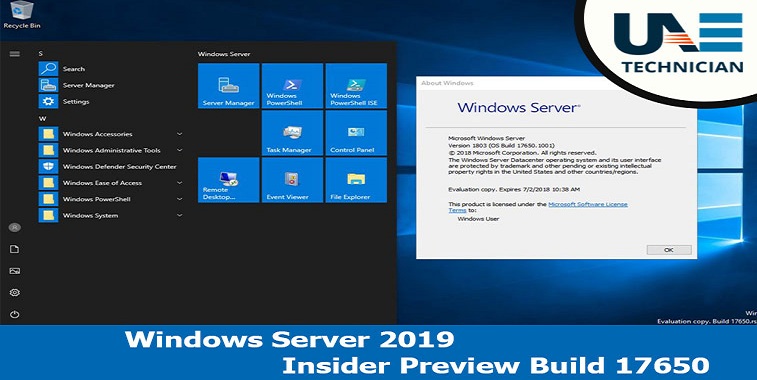Alternatives to Virtualbox to install virtual machines

Alternatives to Virtualbox- It is not always possible to buy a new PC to try out a new operating system, considering that often the PC on which we will perform the installation also serves to work or to perform other important operations such as studying or preparing documents.
In these cases, virtual machines (Virtual Machines) help to “emulate” the operating systems by exploiting a part of the resources available on the main machine, so as to have “in-window” operating systems ready to be used in any test or occurs.
It will not be like installing the system on a real machine, but it will allow you to test its full potential.
The most used virtual machines program is Virtualbox, but in this guide, we will present the best alternatives that you can find both in the free version and in the paid version.
Technical features to run virtual machines
To run one operating system inside the other is very resource-intensive, so we will have to focus on a powerful computer in order to have one or more windows with virtualized operating systems.
The technical features that we recommend to use to manage virtual machines are:
CPU : a core of modern processors will be reserved for the virtual machine, so better to focus on models of processors with at least 4 cores or higher (even the processors with Intel with HyperTreading they are fine);
RAM: a part of the physical RAM will become the “virtual” RAM of the machine, better to bet on at least 16 GB of RAM or higher to start most of the machines (requiring at least 2 or 4 GB of dedicated RAM);
Hard disk: even in this case a part of the disk space will become the virtual hard disk of the machine, so better to bet on hard disk models from at least 1 TB or higher. We do not use SSDs for virtual machines: high write and read operations can easily ruin it!
Video card: many virtual machines use the hardware acceleration present on the PC to run the virtualized operating system graphics even faster, so we aim at video cards with at least 2 GB of video memory;
Advanced features: in order to make the most of virtual machines our processor must support the instructions designed for virtualization and nested pagination, which will make the communication between the two machines (the real and the virtual one) even more immediate.
We can not easily obtain this information, but we can use a program like CPU-Z to check the technical characteristics of the processor in use on the PC.
The rest of the features is not important even if they can make the experience lived on the virtual machine even more realistic, especially if we have USB devices that we want at all costs to use in the virtual machine.
Alternatives to Virtualbox
After having seen what features our PC must have to run correctly any program for virtual machines, we discover together the best alternatives to Virtualbox.
1) VMware Workstation Player
The free alternative of the highest level is definitely VMware Workstation Player, available.
This program is the free version of a very expensive paid suite, freely usable for personal purposes (so we can not use it in the company or in the store).
Creating a virtual machine with this program is very simple: get the ISO of the operating system to be tested then click on Create a New Virtual Machine.
Now we will ask for the location of the ISO image or DVD disc, as well as information on the type of operating system to be virtualized.
On the last screen we will only have to choose where to save the file that will work from the virtual hard disk and start the installation of the operating system as if it were on a real PC.
Virtualization with this program is practically perfect, thanks to the technology adopted (among the best in the world) it will seem to be on a real PC on many occasions.
2) QEMU: Another completely free program that we can use to emulate virtual machines and mobile devices is QEMU, downloadable from here -> QEMU.
This program will allow us to emulate virtual machines with Linux or any similar operating system in a simple and immediate way.
Although apparently difficult to use (most of the operations are to be done in the terminal), QEMU works quite well with any operating system we want to virtualize.
Its main strength is the virtualization speed, obtained thanks to the dynamic translation
3) VMware Workstation Pro
The first paid alternative we can recommend is Workstation Pro, the paid version of the program reviewed first on this guide. You can download it from here -> VMware Workstation Pro.
This version boasts all the technology already seen in the free version accompanied by advanced options to achieve customized virtualization, the ability to connect to multiple virtual machines in the cloud or another PC on the network and synchronize between multiple locations, so you can manage even virtual servers as if they were real.
Program for a few, but we recommend buying only if you own a company or an office (since you can not use the Player version in professional environments).
4) Parallels: If we own a Mac a good commercial program for virtual machines is Parallels, available here -> Parallels .
Thanks to this program we can effectively virtualize all versions of Windows (even 10) to use them in a Mac window, so you do not have to buy a PC with Windows!
The virtual machines communicate effectively with Mac OS, so as to have an unprecedented integration, which will prevent you from having to use Bootcamp and restart the Mac every time.
While the list continues with the best programs for the virtualization of operating systems , not you can forget that in Windows 10 and Windows 8.1 there is already an alternative to Virtualbox.