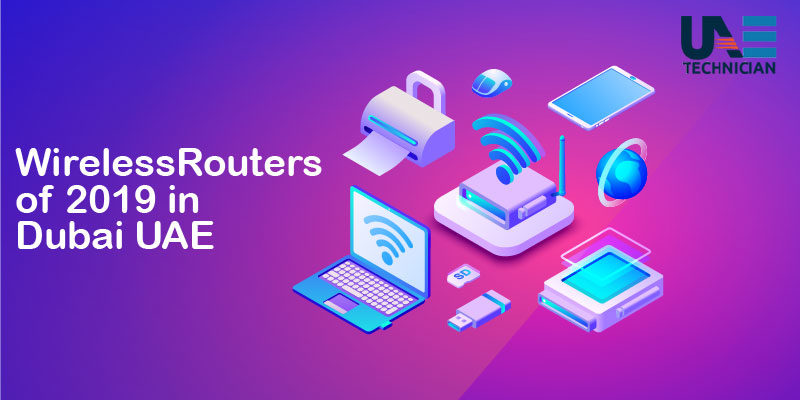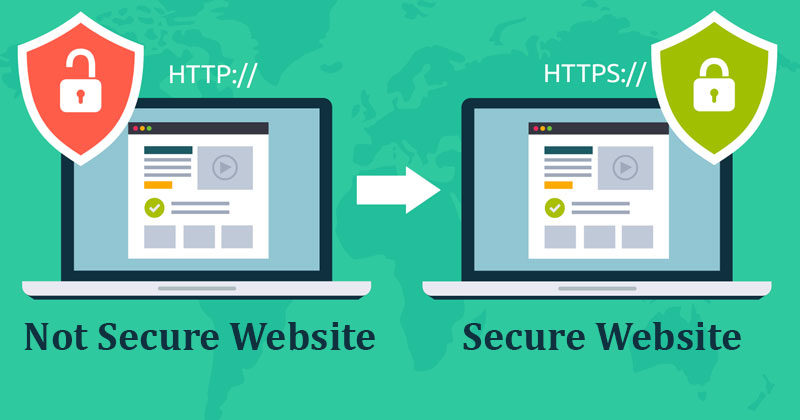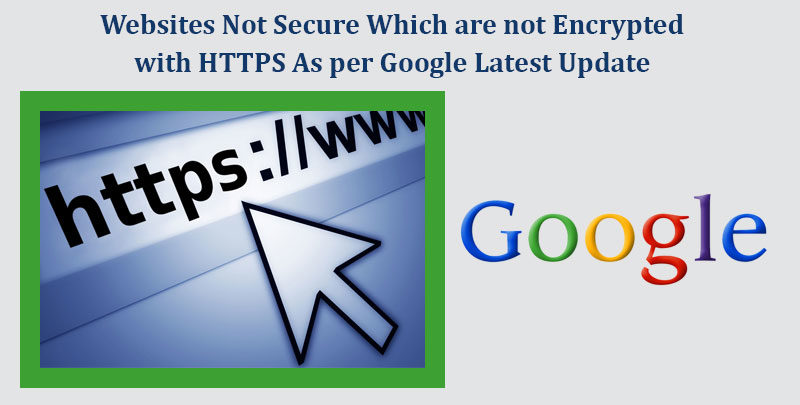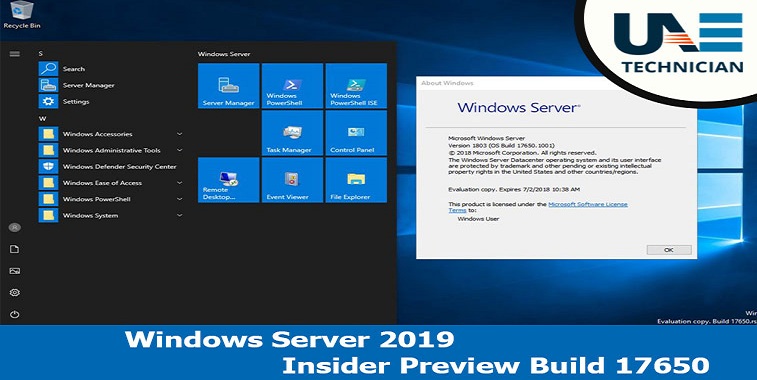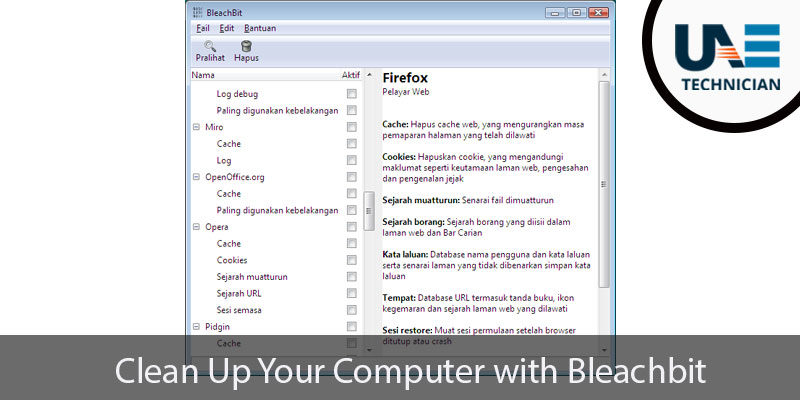10 ways to make the most effective use of Google G Suite in your organization
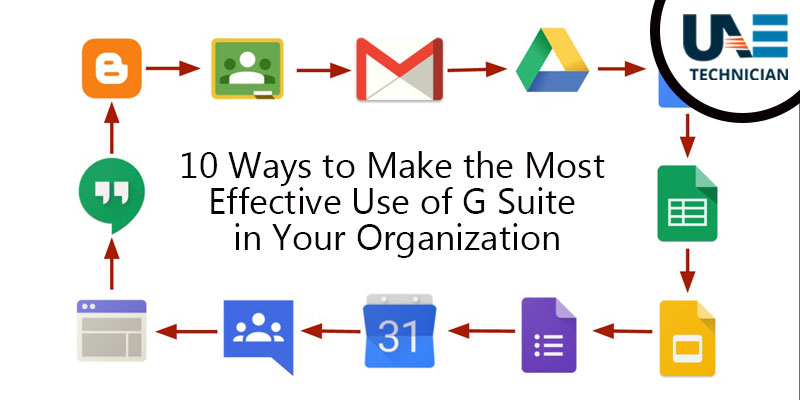
Some companies hesitate to use the G suite, but in fact, cloud-based tools are growing in the workplace. Google’s productivity suite, G Suite, is currently estimated at 3 million businesses. Let’s take a look at how you can get the most out of the applications included in the G Suite for users who are in the company that selected G Suite.
ArcShare Mahamjan, vice president of product management for EMS software, said the key to successful use of the G suite in the office is to simplify and automate employee workflows.
“[Users] will not accept G-Suite if it’s not comfortable or convenient,” Machaush said. Attack the user’s most frequently used parts. Simplifying everyday tasks and eliminating frustration. ”
With this in mind, let’s take a look at how G Suite works.
Choosing
G Suites There are three versions of G Suite. The basic, business and enterprise versions cost $ 5, $ 10, and $ 25 per month, respectively. The Business Edition adds group functionality. For example, you can search documents and emails across your entire domain and set up shared drives. The enterprise version has more administrator and security features. E-mail encryption and the ability to require a physical security key when accessing it. (Check pricing and plan information)
In this section, we introduce the usage guidelines based on the basic version of G Suite. Of course, the same tip applies to the higher version.
Restore document / Revert mistake
If your colleagues decide that the changes to the document do not help, you can easily revert to the previous state. It applies to documents, spreadsheets, and presentation files.
Open the file and choose File> Version History> View Version History. The saved version is displayed on the right navigation window by date and time (with the name of the person who edited it).
Click the one you want to restore. After checking the correct version, click ‘Restore this version’ at the top of the screen.
One useful feature is that you can name the version and trace it. If you are confident that you will have several versions of your project in progress (such as a first draft, primary edit, etc.), click three vertically aligned dots next to the date and time, click ‘Assign Version Names’ Then press the return key on the keyboard.
Cancel Email sent
business users, there are two categories. Those who have already experienced the embarrassment of heart-stopping by mistakenly pressing “all replies” when emailing colleagues, and those who will experience it in the future. Gmail’s “Unsubscribe” feature is a kind of “My mistake” button that gives you time to cancel a mistyped email. However, this function must be set first.
In Gmail, click the gear icon in the upper right corner and click ‘Preferences.’ In the ‘Send Cancel’ section, select ‘Enable Send Cancel’. You can now cancel within 30 seconds of sending an email. Select the period of time that can be paused before sending a message, from 5 seconds to 30 seconds in the ‘period for which transmission cancellation is possible’. Go down to the bottom of the page and click the “Save Changes” button.
Now, when you send a message, you’ll see an “Undo” option at the top of your inbox for a while after you send it. Whether you’re writing or not, or you’ve referred to the wrong person, pressing Undo will return you to the state you were in before you sent the message.
Share group calendar with team
In G Suite, you can create multiple calendars and view them all at once. In other words, personal calendars, business reminders, and meetings by teams can be displayed at the same time.
Open Google Calendar, click ‘+’ (‘Add another calendar’) above ‘My Calendars’ and click ‘New Calendar’. Enter a name and description and set the time zone. Click ‘Create Calendar.’
In the left panel, select the calendar you just created and select ‘Calendar settings.’ If you’d like to share your new calendar with your entire organization, check the box next to “Access this organization” and make it publicly accessible.
If you only want to share a calendar with only the people you specify, it goes down to “Share with specific people”. Click ‘Add User’, enter your email, and then choose whether each colleague has permission, ie view the schedule, change the schedule, manage sharing. Click “Send”. Your changes are saved and email alerts and links to new calendars are sent to your colleagues.
To create an event on a new shared calendar, select the calendar under ‘My Calendars’ and click on the time zone to add the event.
Send email to the entire department
There is a simple way for all team members to send an email instead of a reference (cc :).
In Gmail, click ‘Compose.’ Enter your email address in the ‘To’ line as usual.
It is not easily visible, but you can click on the letter in the ‘To’ field. The Select Contact dialog box opens. ‘Save as a group. . . ‘And enter the group name. Click Save.
If you need to add users to your contact list, there is a quick way to do it. Open Contacts. In the left pane, click Directory. Select all the names you want to add and click ‘Add to My Contacts.’
Notify when spreadsheet is updated
With automatic notification, your team can keep you up to date on shared spreadsheets. Take, for example, when a team is sharing a work-vacation schedule. If changes to the schedule are immediately notified to the powerhouse, the probability of blanking is reduced because they know all of the days that need to be pinned.
Open your spreadsheet in Drive and select “Tools” and then “Notification rules.” ‘Select’ If there is a change ‘under’ Remind me to this email address’ if: Then you can choose how you want to be notified (occasionally or once a day). When you are finished, click Save.
Create a PDF from your smartphone
You can use your smartphone instead of a scanner when you need to capture and email documents. With the Drive app for Android, you can scan documents directly into PDF. It is possible on the iPhone, but it takes a few more steps (Mac or Windows PC is also required).
If you do not already have the Google Drive app on your Android phone, download and install it. When the installation is complete, open the drive and press ‘c’ in the lower right corner. Press ‘Scan’ to take a picture of the document. Next, you can crop the image, rescan, and so on. Press ‘+’ to scan another document. When done, click ‘Finish’.
The iPhone does not have a ‘scan’ option. Instead, press ‘Use Camera’ to take a picture, then select ‘Use Photo’. The photos are stored on Google Drive.
On your PC or notebook web browser, select the photo you just scanned from your drive and click the ‘Print’ icon. If ‘PDF’ is not already selected under ‘Target’, click ‘Change’. Select “Save as PDF.” Click ‘Save’ and download to your hard drive.
You can upload the PDF from your computer by email or by dragging and dropping it to your drive.
Setting up (and automating) goals in Google Calendar
f you set a new goal, you can get help from G Suite so you can take the time to achieve your goal. When you select a goal, such as learning coding or learning a language, Google Calendar automatically finds time in your calendar.
In the Google Calendar app, click the “+” at the bottom right. Select target categories such as ‘self-development’ or ‘planned life’. Choose from among the suggested goals in that category, or select “Customize … ‘. You can choose options such as how much time you will spend on the goal, and what time of day you will pursue the goal pursuit. When you click on the checkmark, the app will try to find an empty time to schedule the goal.
Ask questions and vote during presentations
The next time you present your slides with Google presentations, you can ask your audience questions. By sending a link generated from a Google presentation to an attendee, attendees can enter questions in their personal browser. The question you entered is displayed in the queue, so you can jump to the next slide after answering. How to use it is as follows.
Open a presentation in Google presentation. Next to “View presentations” in the top right corner, click the down arrow and select “Presenter view.” Click on Audience Tools and select Start New Session. A link is provided to allow presentation attendees to enter questions. Participants can vote for and against the question. If you see the question you want to answer, click ‘Show’.
Faster reply from phone
When you’re on the go or when you do not have time, you can reply to an email with a pre-written message using G-Suite’s smart reply feature. Pre-written messages are based on the contents of the received message, so they are usually well aware of the points and can be selected from them.
Open your message in Google Mail or your Inbox app. When you go down to the bottom of the page, you can see the available replies. Press the desired item, then press ‘Send’.
Send large attachments
The maximum amount of email attachments you can send in the G Suite is 25MB and the maximum amount you can directly receive is 50MB. If the file size exceeds 25 MB, you can send it via the drive’s link.
In Gmail, click ‘Compose.’ Click the drive icon at the bottom of the screen and select the file. Make sure that the drive link button is highlighted, then click Insert and Send.
Advanced Steps
If you want to get more customization steps in the G Suite, take a look at the Google Labs. It’s where Google’s new tools can be installed. In Calendar or Gmail, click the gear icon and click “Labs.” For example, the “Send Cancel” function started with the Google Labs option, but it is now installed by default. You can choose from a variety of tools to save time. Examples include using a custom shortcut, using the “read as” button, and using multiple inboxes.
You can see more of the new tools in G Suite under the configuration menu. Selecting ‘Install add-ons’ will allow you to install your business extensions into your browser. Such as CRM tools that can be used for customer response or invoice delivery.